If you have downloaded and installed WhatsApp Plus on my Android device.
This is a customized version of the official WhatsApp with additional features such as themes and customizations not found in the official app.
All your conversations were still secure when you originally installed this unauthorized app on my phone.
Imagine! what happen when you received a WhatsApp Plus update, and when you opened WhatsApp Plus after it was updated.
Your conversations were over. Your chats were gone, everything had been reset to default settings and you had lost all phone numbers added to the contact list via WhatsApp Plus.
How can you get your old conversation history back?
Here might still be hope! In this guide, We’ll explore ways to potentially recover your lost WhatsApp Plus conversations.
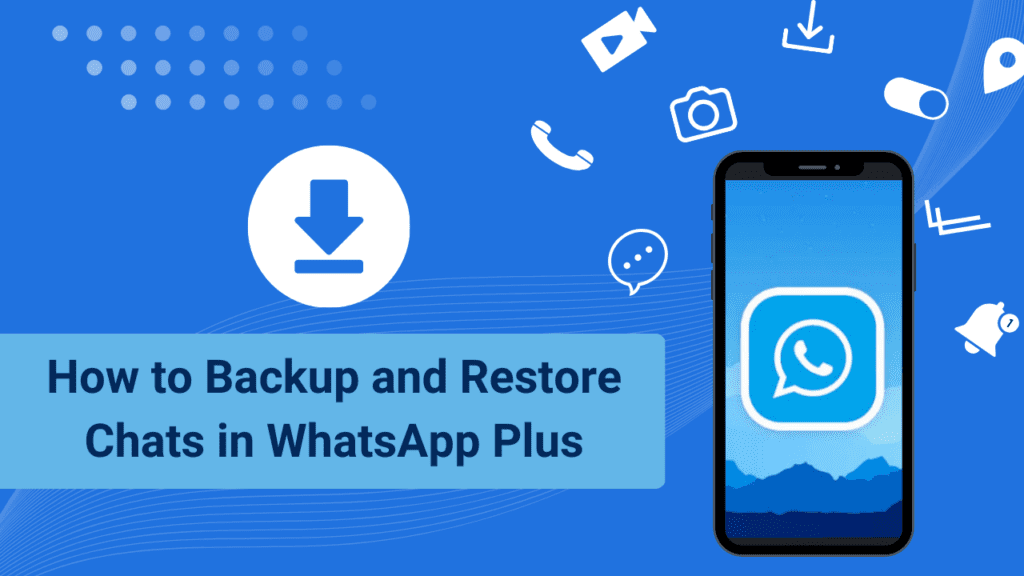
Install WhatsApp Plus Without Losing Your Chats
Follow These Steps:
Step 1:
Back up all your conversation data before installing any custom software. Start by opening WhatsApp on your phone.
Step 2:
Click on the Settings option in the upper right corner.
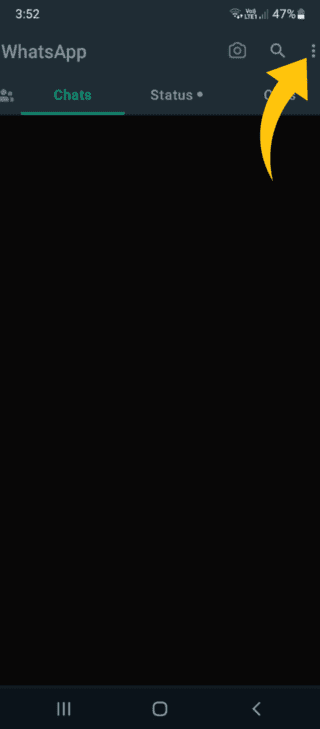
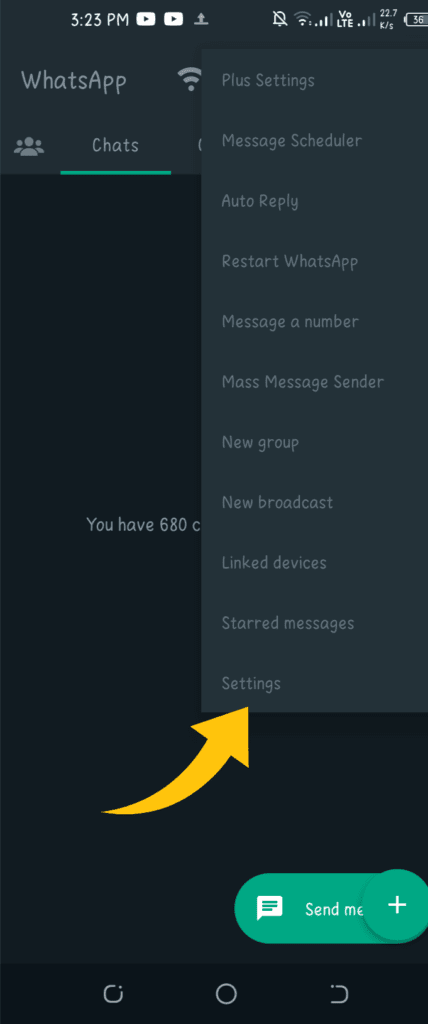
Step 3:
You have many options at your Settings. Select Chats from the menu.
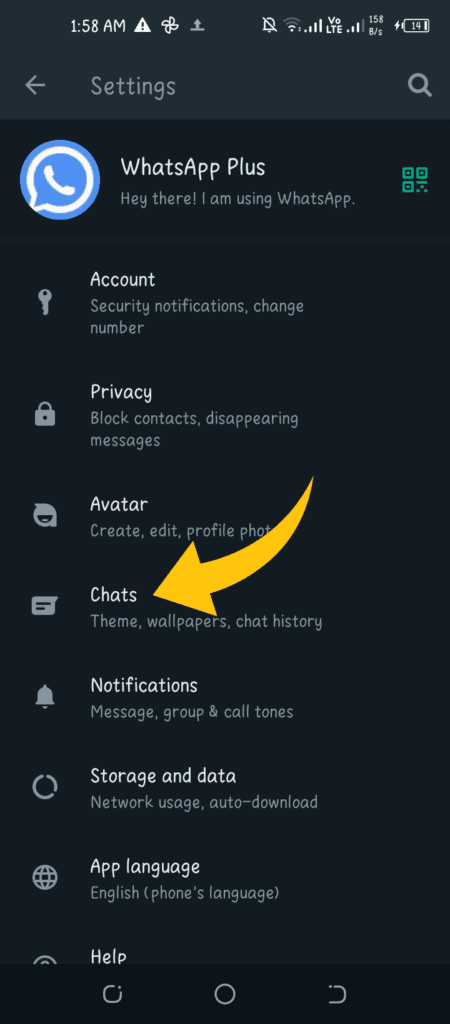
Step 4:
On the next screen, click Backup Chats.
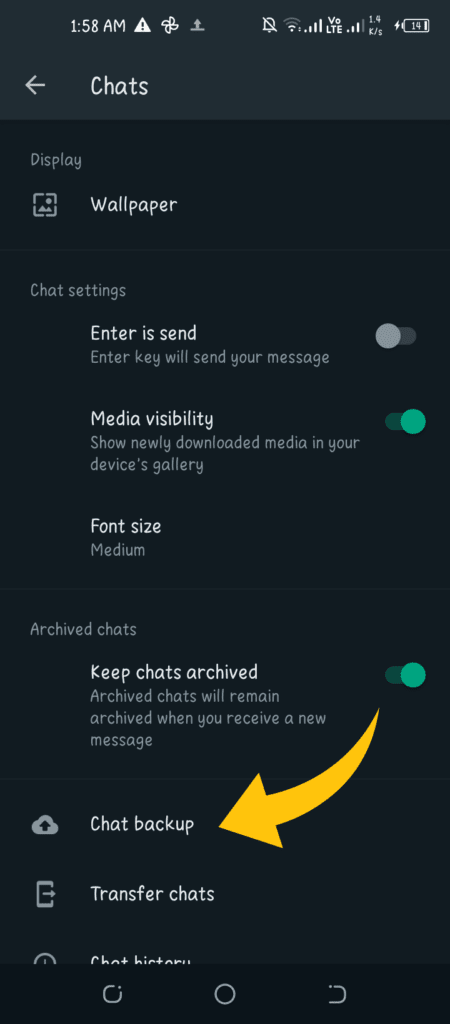
Step 5:
A green backup button should now appear. When you press it, all your chats will be saved. In a couple of minutes, all your data will be backed up. When the backup is finished, move on to the next step.
Step 6:
After uninstalling the original WhatsApp, use the link below to download the latest version of WhatsApp Plus. Remember to save it in a dedicated folder.
Step 7:
To install WhatsApp Plus APK, you must enable the installation permissions for “unknown sources“. You can do this by going into the device settings.
Step 8:
Go to the Security tab.
Step 9:
By checking the box, you can now enable Unknown sources. By default, these options are disabled.
Your device may display a warning before enabling the option. Although our apk files are completely safe, simply click OK.
Step 10:
Access the file manager, navigate to the location where you saved WhatsApp Plus APK and click on the file to install it.
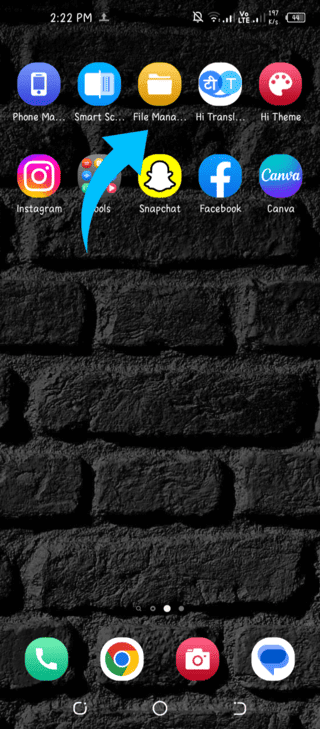
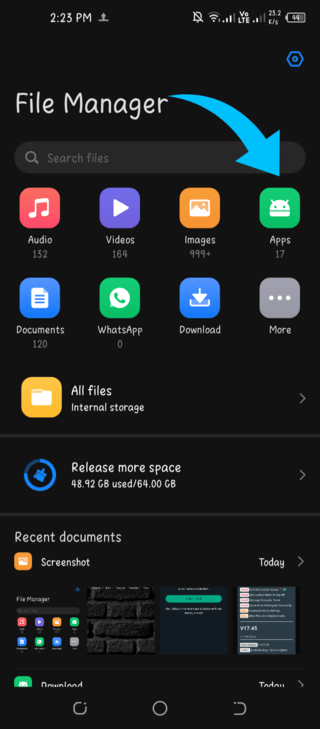
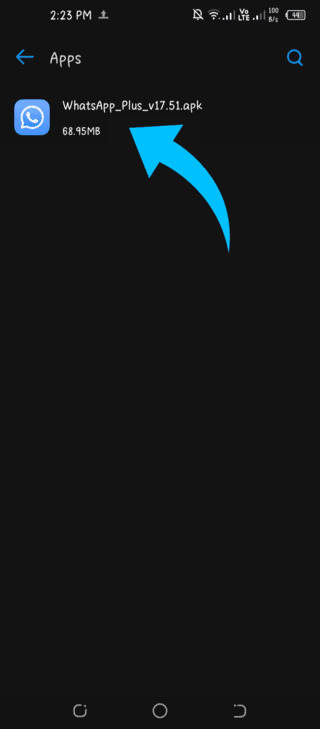
Step 11:
Finally, click the Install button. The installation will start in a few seconds.
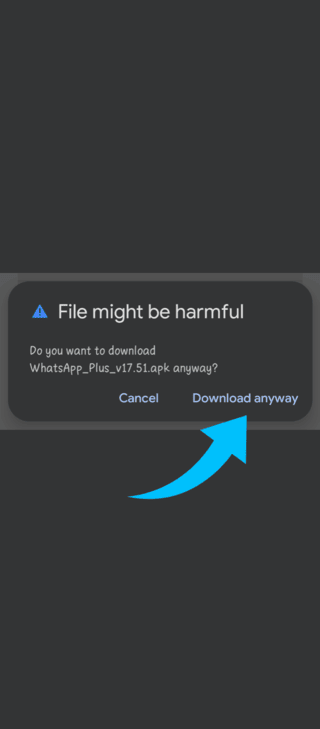
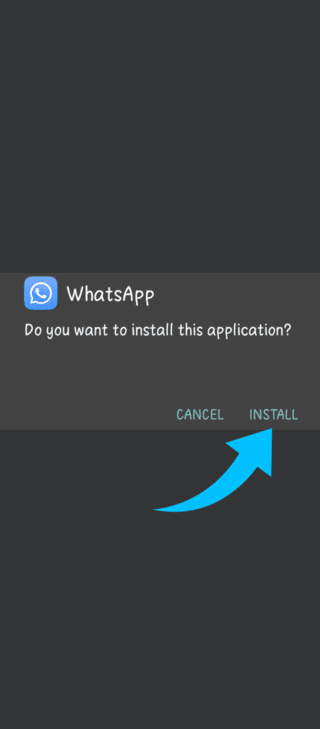
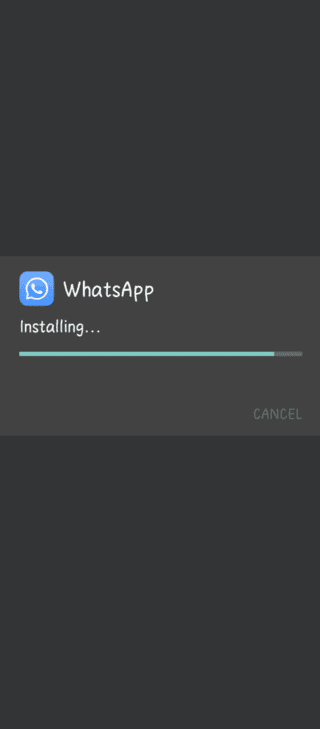
Step 12:
Open WhatsApp Plus from the application menu after installing it.
Step 13:
You have two options: Continue and Restore.
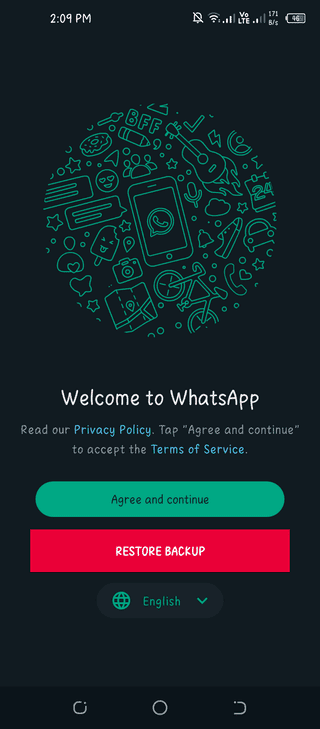
To begin, select Restore chat backup and then click OK and continue.
Step 14:
WhatsApp Plus is a messaging app for Android that allows you to view your messages. You must download the app to send encrypted notifications to people on other platforms.
Step 15:
If you are prompted to restore your chat history, the cloud has been corrupted.
Step 16:
You have granted all permissions. WhatsApp Plus will start and you will be able to access all your previous conversations.
This is how to backup and restore chats in WhatsApp. In this post, I have included pictures of each phase of the treatment. Make sure you complete all the steps.
Your backup will be lost if you skip any of the steps. If you have a large number of discussions, the backup and restore process can take a long time.
on’t get agitated; instead, stay patient until the process completes. This solution is also applicable to other WhatsApp mods.
- Before applying the update, reset WhatsApp Plus to default settings..
If you are using WhatsApp Plus v17 or earlier, click on Settings > Backup & Restore > Backup.
If you have a new version, go to More> Customizations and then click the Clear Data button at the bottom of the screen.
WhatsApp Plus has been reset to its default settings, but your communication history is intact.
That should delete all your chats.
- Update WhatsApp to the latest version and reinstall WhatsApp Plus.
Open Google and search for Waplusapk.com, then update to the latest version if one is available.
Once you have updated WhatsApp Plus, open it and select Configure, followed by Get Started.
If you don’t start from scratch and WhatsApp Plus starts with the “Welcome” screen, hit Menu, then Settings, then disable and restore WhatsApp.
By following these procedures, check if there have been any changes to your WhatsApp Plus application.
After updating, reboot and everything should be back to normal.
If you wish, you can now restore your previous backup.
