WhatsApp Plus is a customized version of the popular messaging app WhatsApp, offering additional features and customization options.
One of its useful features is the ability to notify users when someone connects, through a toast message in the notification area.
This feature helps users know when a contact is online and available to chat, enhancing the connection with their contacts. The toast message can be easily turned on or off according to user preference and can be customized to show notifications for all contacts or just a few.
WhatsApp Plus enables this feature by default, but sometimes it might not work as expected. Here are the steps below to enable the WhatsApp Plus online toast feature.
We will also explain how to fix the issue if online toasts are not appearing even though the feature is enabled in the settings.
Additionally, with WhatsApp Plus, you can schedule themes to activate when a user logs in, allowing you to receive audible notifications.
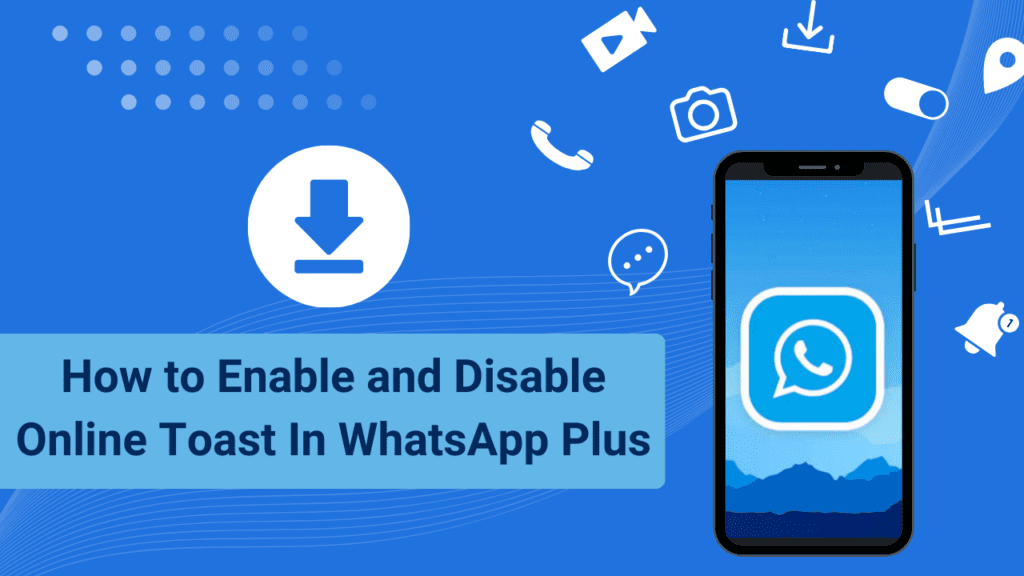
- 1 How Can I Use WhatsApp Plus Online Toast?
- 2 What is Online Toast?
- 3 How to only display the Online Toast of a Single Person?
- 4 What should I do if the WhatsApp Plus Online Toast feature does not work?
- 5 How can my Whatsapp Version Sound or Vibration When Someone Connects?
- 6 How to change the location of my Whatsapp Plus Online Toast?
How Can I Use WhatsApp Plus Online Toast?
The “Startup Screen” Settings section of the “Settings Plus” menu offers the Online Toast function. It should be enabled by default.
Here you have the option to disable Online Toast. It might currently be disabled if the online toast function is not working. Uncheck the option to enable the feature.
What is Online Toast?
A toasted message is a particular type of notification message that appears on the screen. It is a wonderful method of informing viewers of a recent event or activity because it usually appears for a short period of time before disappearing.
Whatsapp Plus displays a toast message on the screen every time someone uses Whatsapp and connects, informing the user that a person has just connected. It is called “Online Toast“.
Users can use the toasted message as a helpful reminder to check their messages and stay in touch with their contacts.
Users can stay on top of their conversations and make sure they are not missing any essential messages by using this pop-up alert.
Whatsapp Plus users have an easy way to stay in touch with their contacts thanks to the toasted messages feature.
It’s a great way to inform consumers of their messaging commitments and keep them up to date, allowing them to stay in touch with those they care about.
How to only display the Online Toast of a Single Person?
- Go to > Plus Settings and then to > Startup Screen.
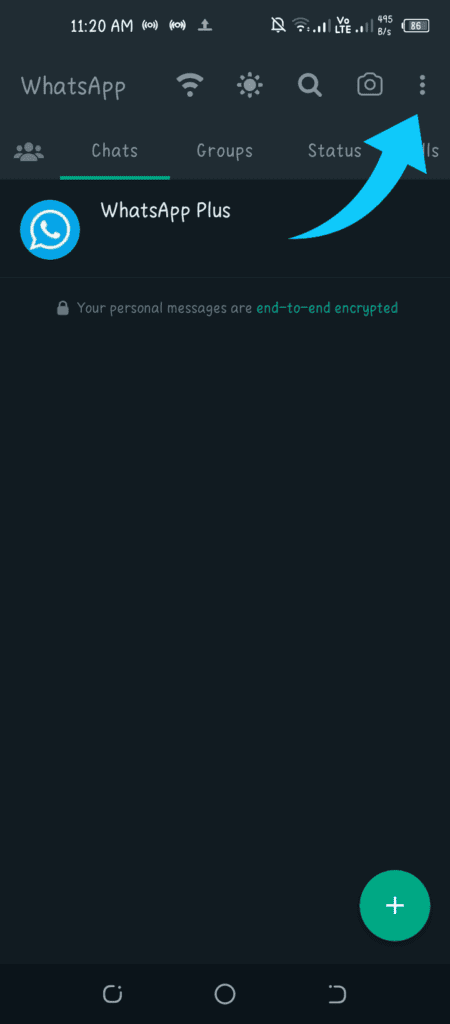
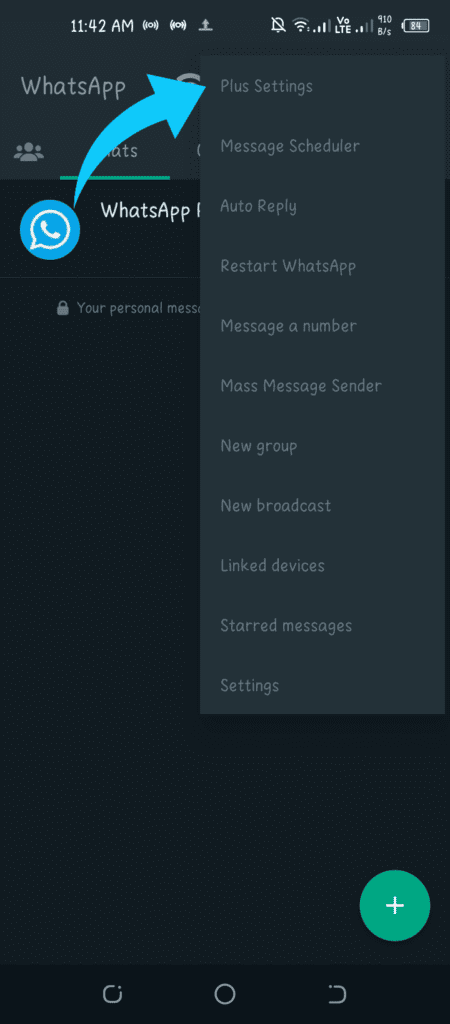
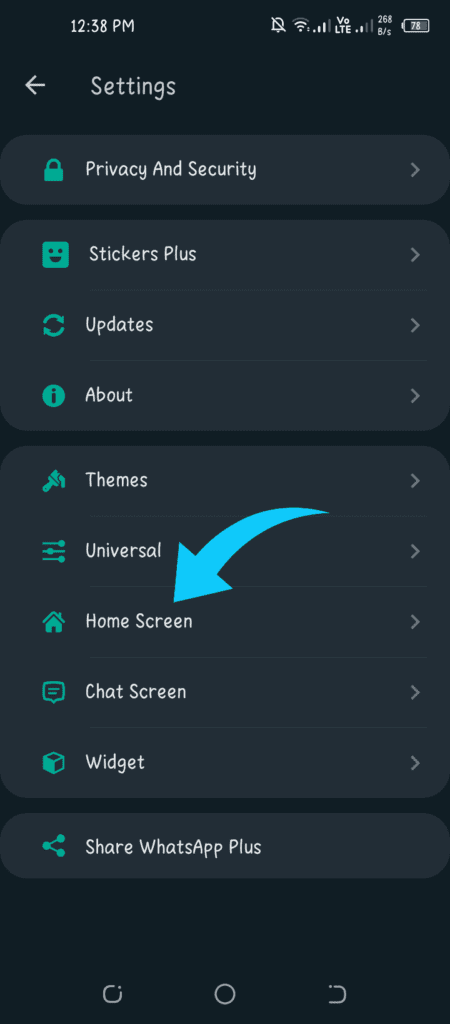
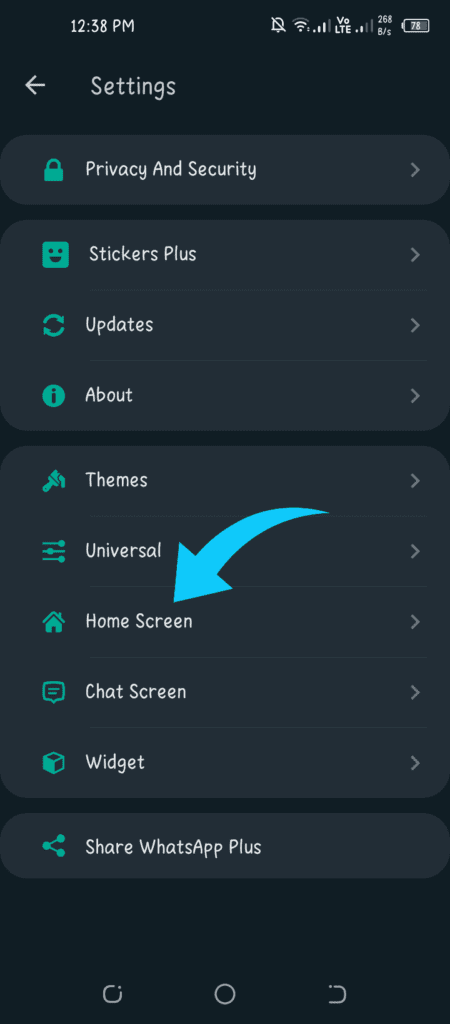
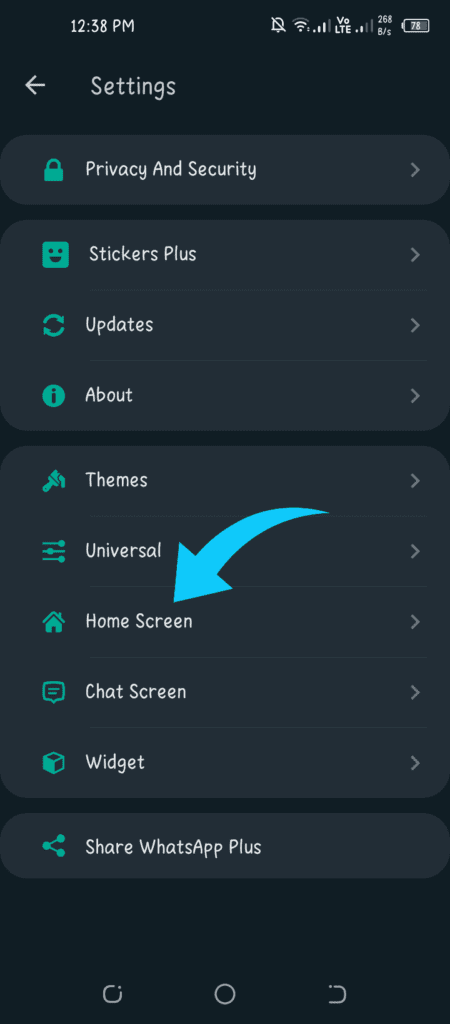
- You will see a column “Disable Online Toast“. After clicking on it, click on disable “Online Toast” for all.
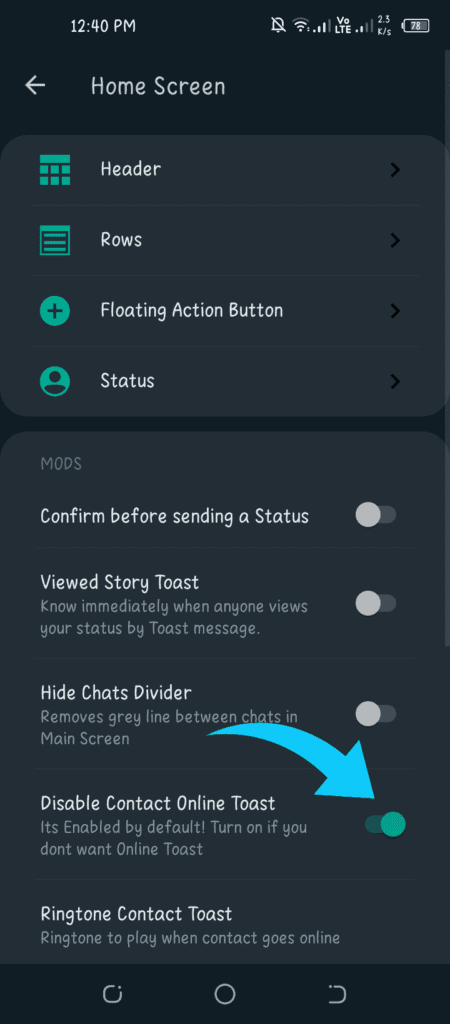
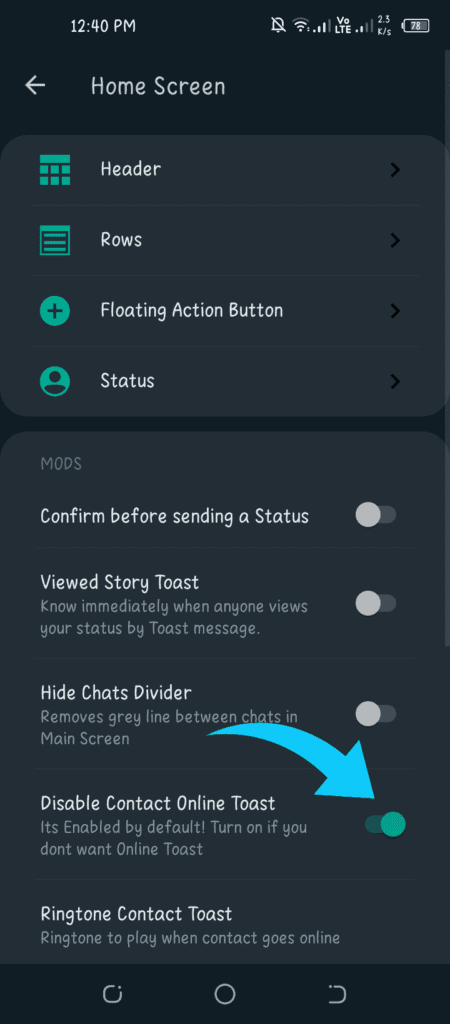
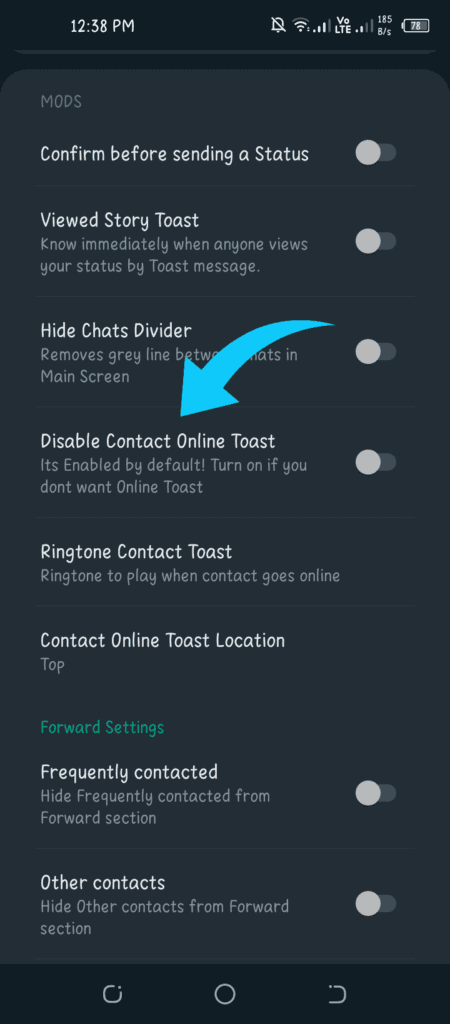
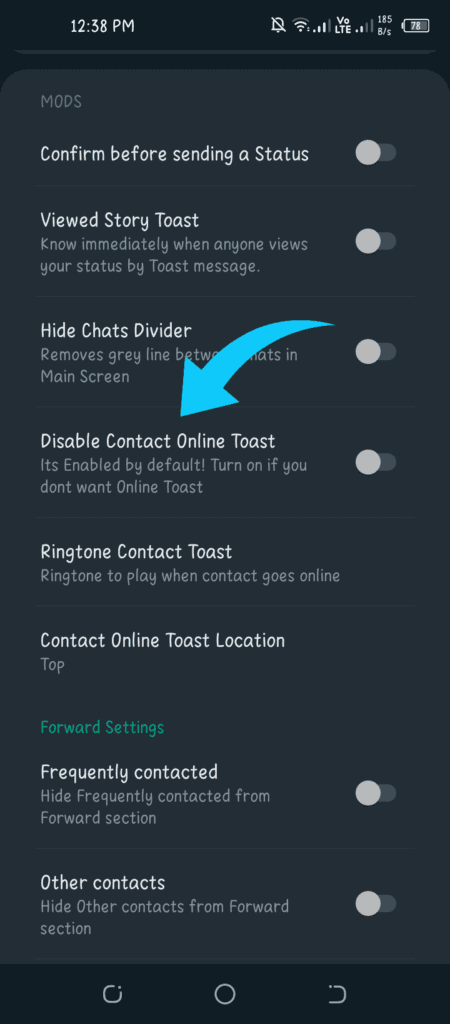
- Next, go to the > Person’s Whatsapp profile.
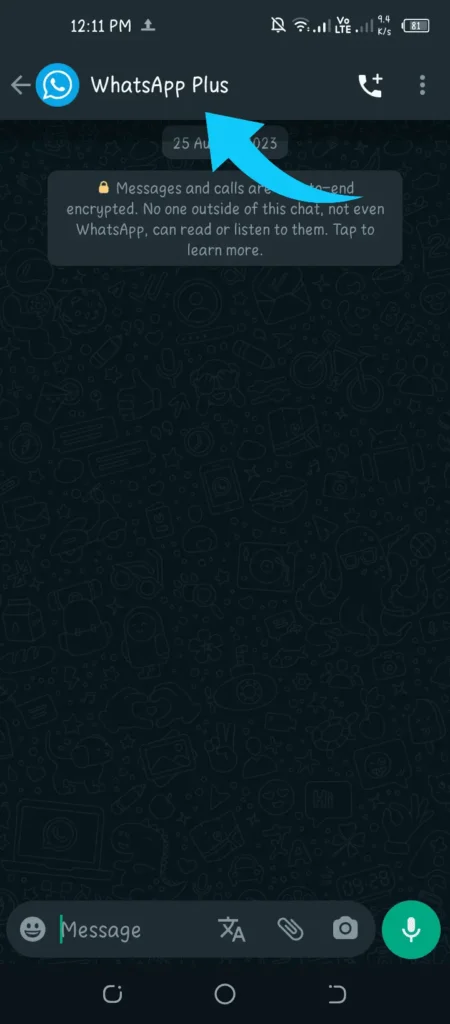
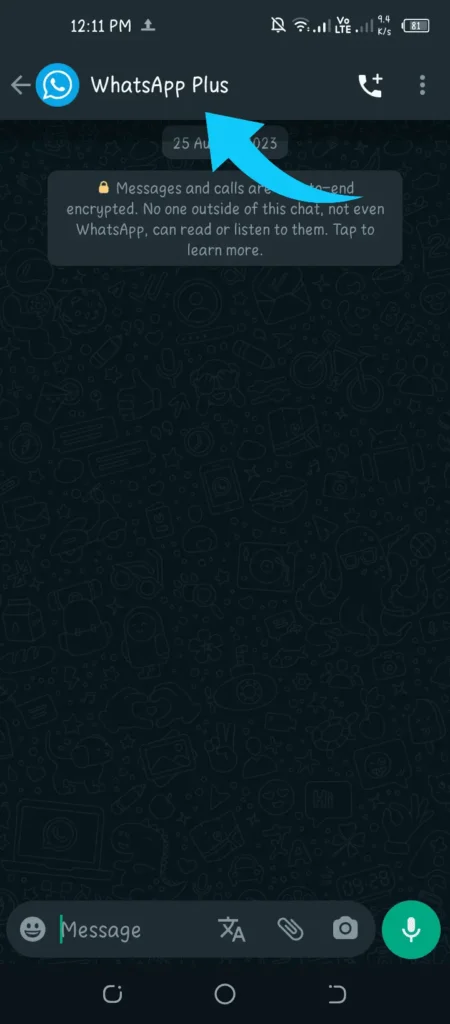
- Activate “Contact Online Toast” under Options.
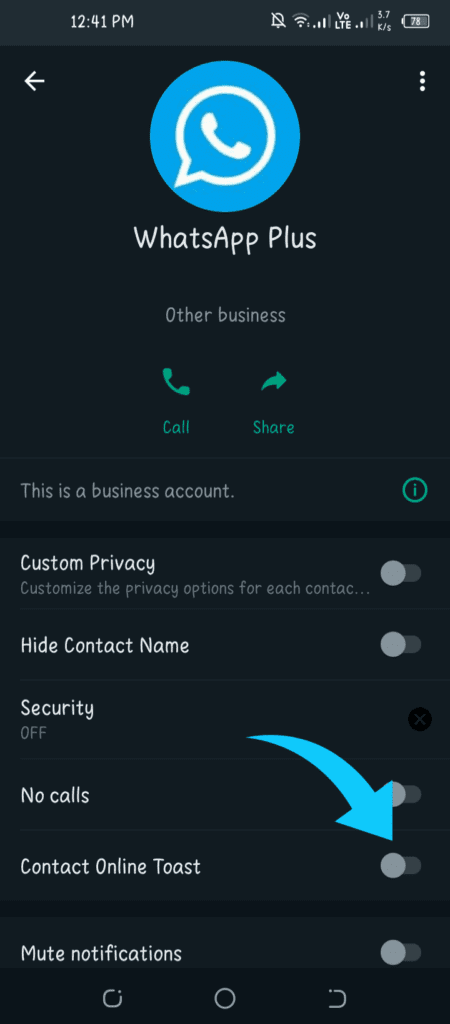
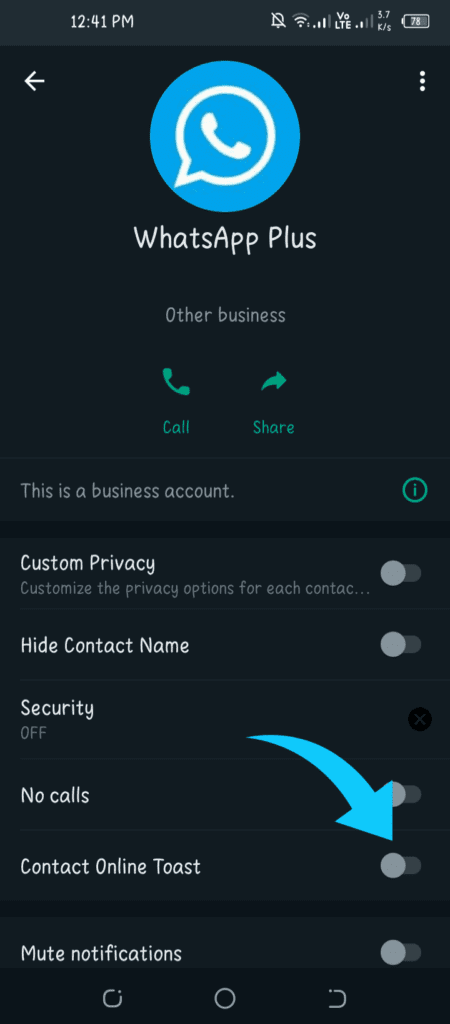
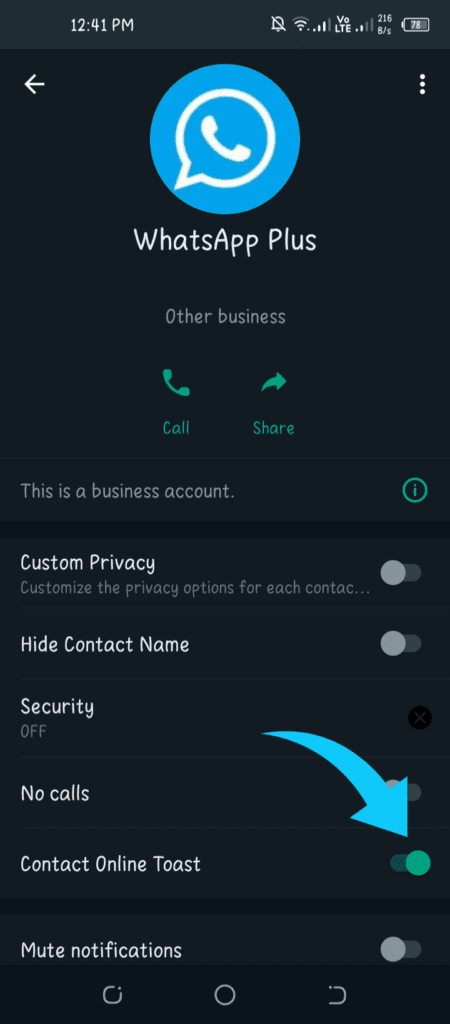
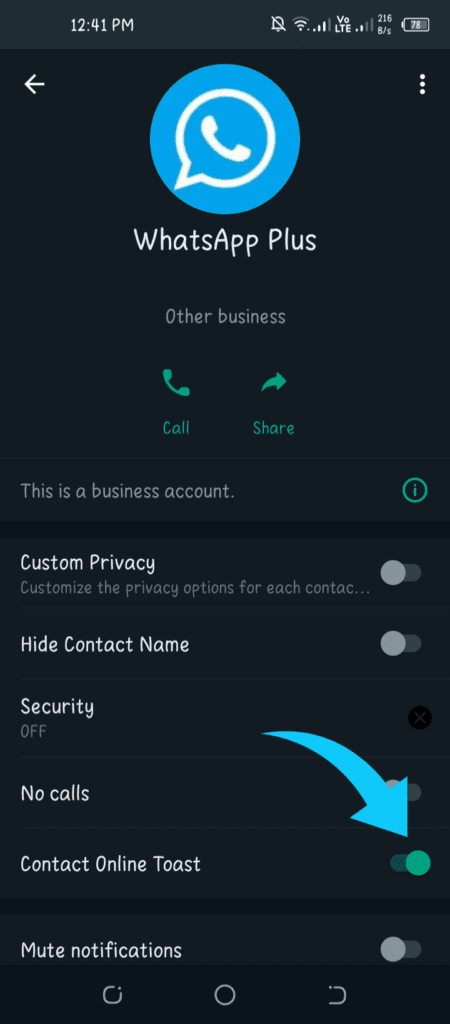
- If the option is activated from a specific person’s profile, only that person’s Online Contact Toast will be displayed.
What should I do if the WhatsApp Plus Online Toast feature does not work?
First of all, check that your last view is not hidden. If you keep your last view hidden from everyone on Whatsapp Plus, it will not be possible to see if someone is going to be online or not.
Then check if you can see what people have last seen on WhatsApp Plus.
Since the “Online Toast Feature” requires Whatsapp Plus to run in the background, remove Whatsapp Plus from the battery optimizer.
How can my Whatsapp Version Sound or Vibration When Someone Connects?
It uses Whatsapp Plus. You can design it to generate a sound whenever a WhatsApp user is online.
- Go to > Plus Settings > Home screen > Ring tone toast.
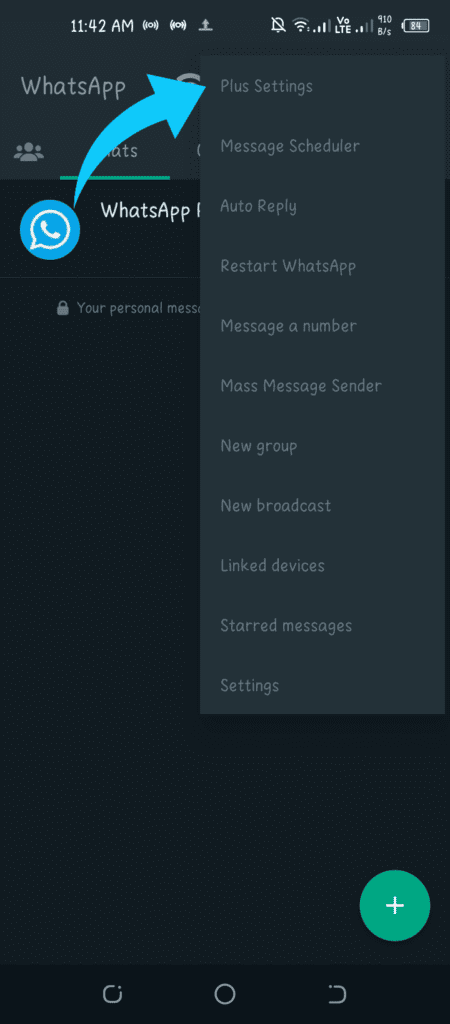
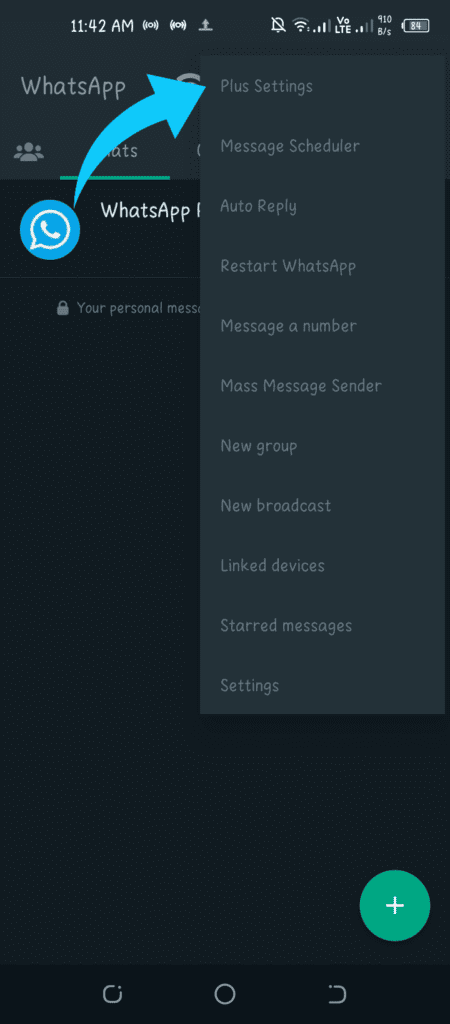
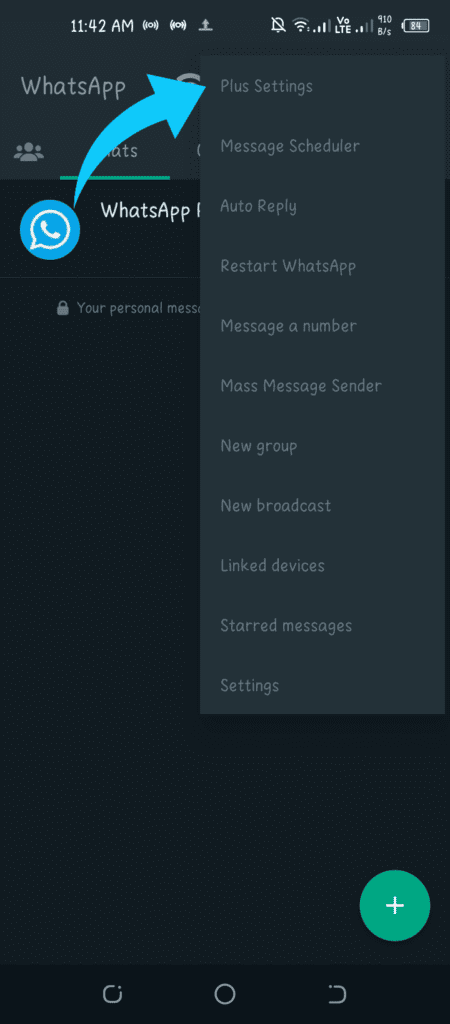
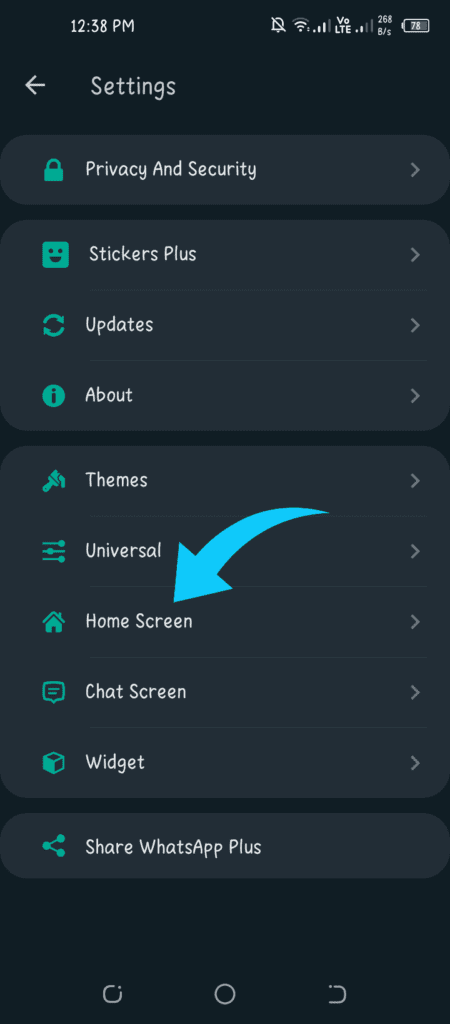
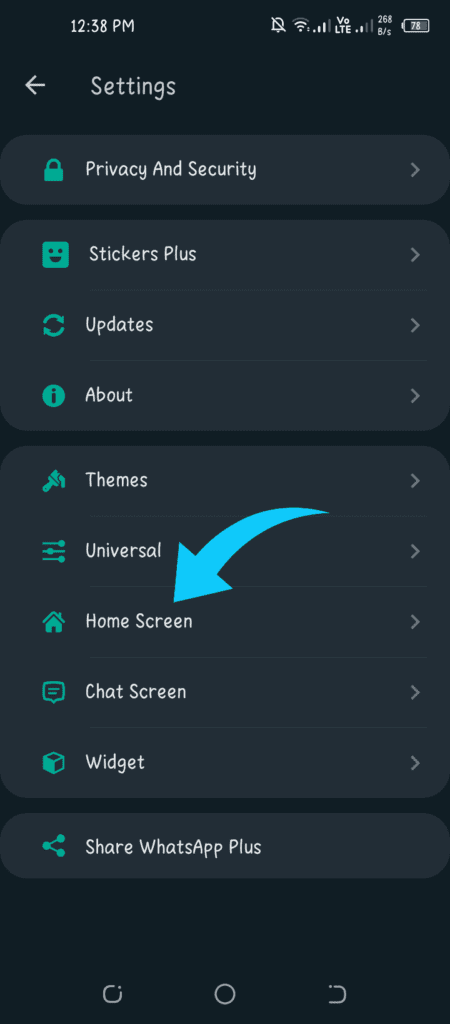
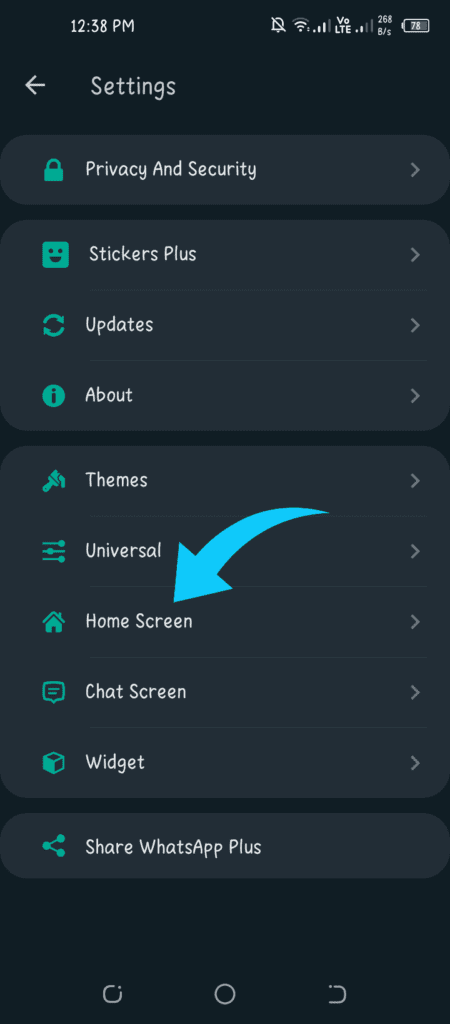
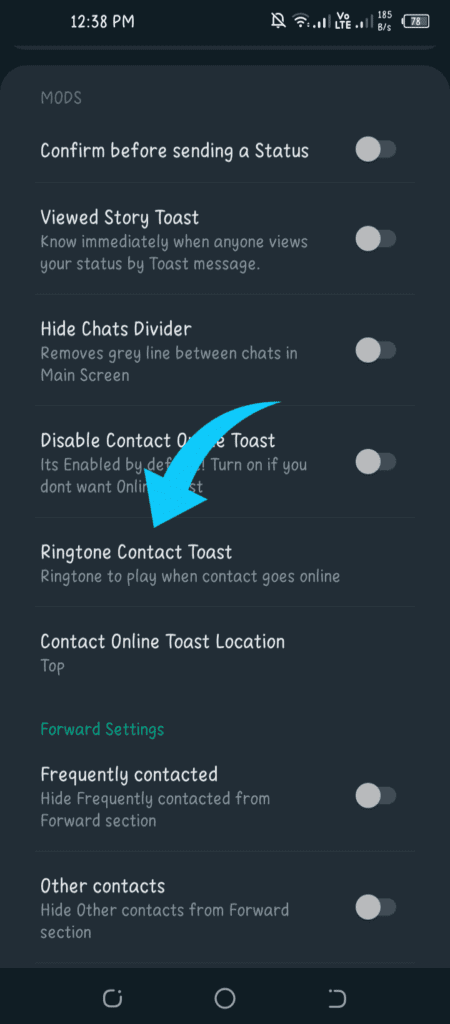
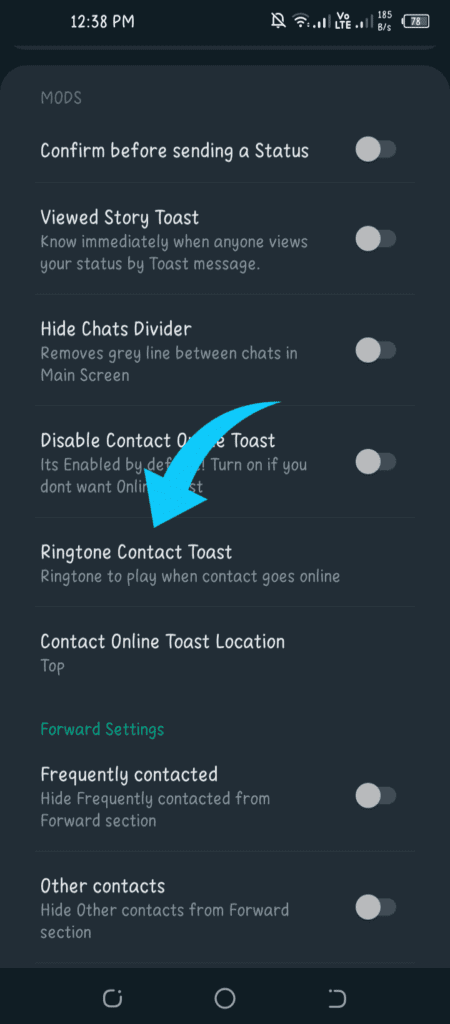
- Next, select a specific Ringtone to be played while WhatsApp Plus is online from your smartphone sounds.
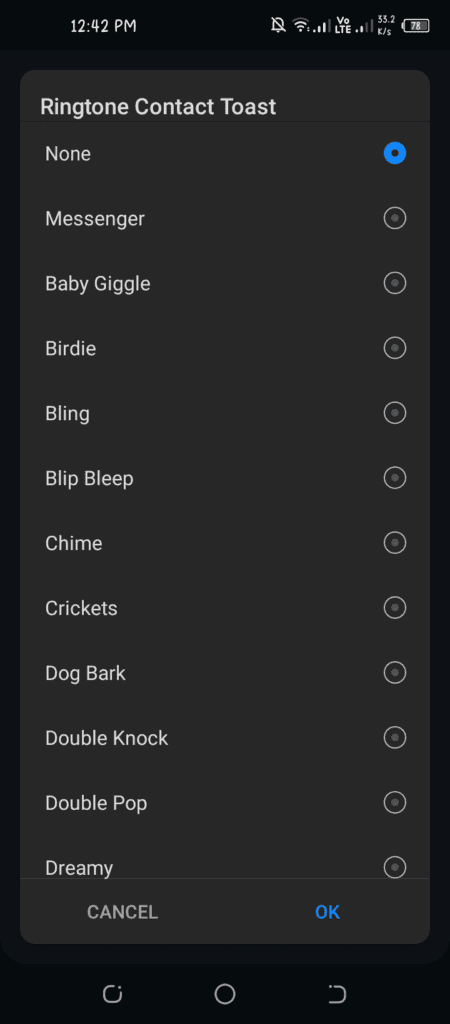
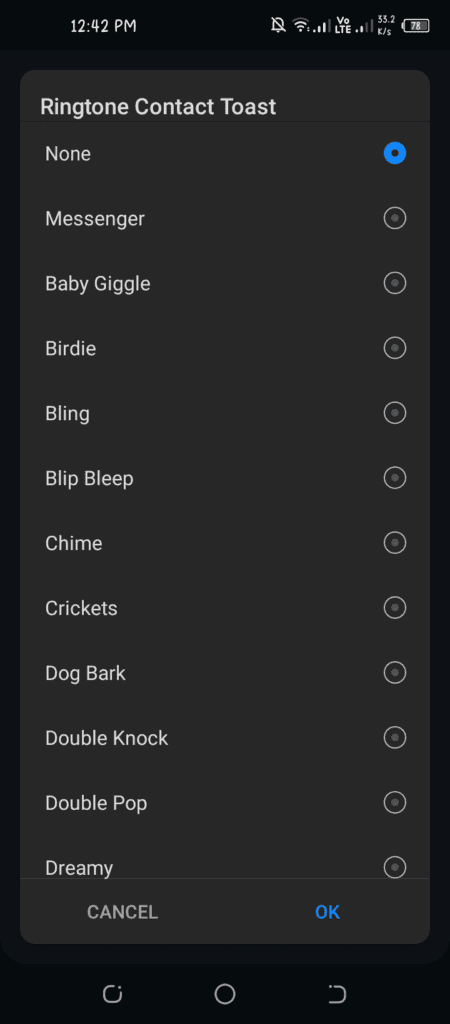
How to change the location of my Whatsapp Plus Online Toast?
In Whatsapp Plus, “Online toast” will always appear at the top of the screen by default. You can choose whether it appears at the top, middle or bottom of the displayed area.
Make sure that Whatsapp Plus is always running in the background and that your last viewed settings, as well as, online visibility in Whatsapp are set to both for all people.
When they log into Whatsapp, even if they hide the last time they were observed, they still appear to be online.
Although WhatsApp only shares online activity with saved contacts, make sure they have your phone number preserved in their address book.
