WhatsApp Plus offers greater control over voice and video calling capabilities than the official WhatsApp application.
You can easily enable or disable these communication capabilities as needed within the WhatsApp Plus settings.
This guide covers the steps to manage voice and video calls based on your preferences.
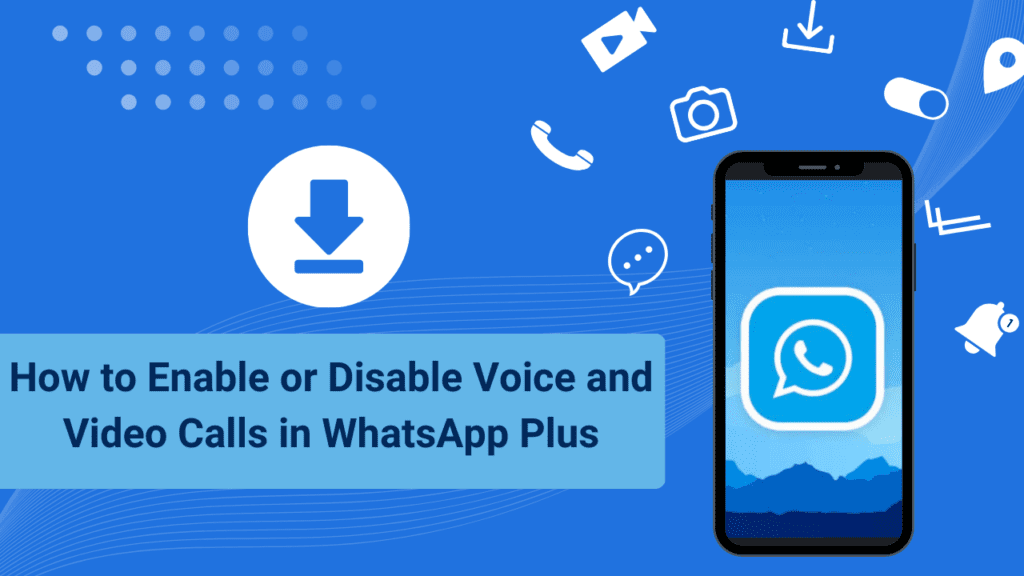
Enable / Disable Voice & Video Calls in WhatsApp Plus
Requirements:
Before you start, make sure that:
- You have WhatsApp Plus installed on your device.
- Your version of WhatsApp Plus supports calling features.
- You can access the Settings section in WhatsApp Plus.
Disable Voice Calls
If you want to disable voice calls through WhatsApp Plus:
- Open WhatsApp Plus “Settings” and go to the “Voice Calls tab“.
- Deactivate “Voice calls” by finding the rocker switch there.
- You can also revoke access to the WhatsApp Plus microphone in your device’s settings for added security
This will disable voice calls and your contacts will no longer be able to call you via WhatsApp Plus.
Activate Voice Calls
To re-enable making and receiving WhatsApp Plus voice calls:
- Go to “Settings” in WhatsApp Plus and open the “Voice Calls tab“.
- A switch next to “Voice calls” should appear; turn it off.
- You may need to grant microphone permissions if they were previously revoked.
- Now voice calls will be functional again in WhatsApp Plus.
Disable Video Calls
If you want to disable the video call features in WhatsApp Plus:
- In “Settings” of WhatsApp Plus, go to the “Video calls section“.
- To deactivate this function, turn off the toggle button located right next to “Video calls“.
- If you wish, you can revoke access to the WhatsApp Plus camera for more control.
- With this, video calls will be disabled for your WhatsApp Plus account.
Activate Video Calls
To re-enable video calls in WhatsApp Plus:
- Go to Video Calls “Settings” in WhatsApp Plus.
- Activate the switch to resume making and receiving video calls.
- You may need to re-enable camera permissions if they have been previously disabled.
- You will now be able to make and receive WhatsApp Plus video calls again.
Troubleshooting Calls
If calls are not working properly, try reinstalling WhatsApp Plus, check the app permissions or contact the developer for help. Calling features depend on the specific app version and device.
Conclusion
WhatsApp Plus offers simple switches in the settings to conveniently manage voice and video calling capabilities as needed.
Turn these options off for more privacy or turn them on when you want full calling capabilities. Controlling these communication features is easy with WhatsApp Plus.
