Privacy can be differentiated from hyper-privacy. The main advantage of using the customized version of WhatsApp instead of the original is the increased privacy of communications achieved by hiding those conversations.
Once you have hidden the chats, no one else will be able to access them through the WhatsApp Plus app interface and only you will be aware of their whereabouts.
However, if you install the updated version, you will be able to hide chats and use more advanced features with the same text messages.
When you install WhatsApp Plus on your smartphone or tablet, you will have access to hundreds of amazing features that are neither new nor familiar to you.
In that scenario, you will have to familiarize yourself with a process to use the Plus version. To increase privacy, let’s start by hiding chats in WhatsApp Plus.
Full instructions on how to hide chats would be provided, along with other crucial instructions on how to perform the included activities of WhatsApp Plus.
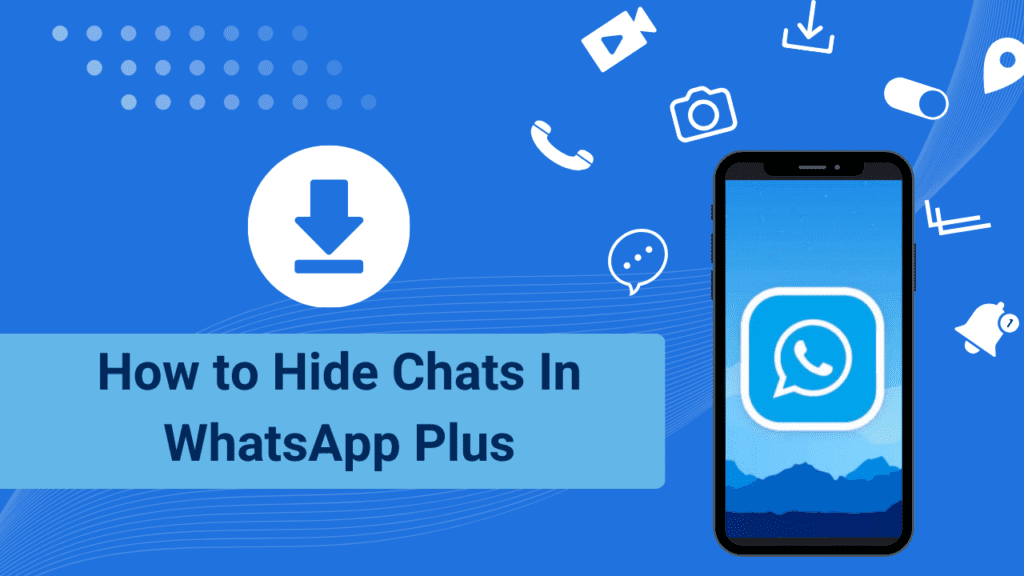
“Hide a Chat” Feature of WhatsApp Plus
In WhatsApp Plus, hiding a chat is a simple process that only requires a few taps. Here’s how to do it:
- Go to the WhatsApp Plus conversation list by opening it. This is the window that normally opens when you run the application and has a list of all your messages.
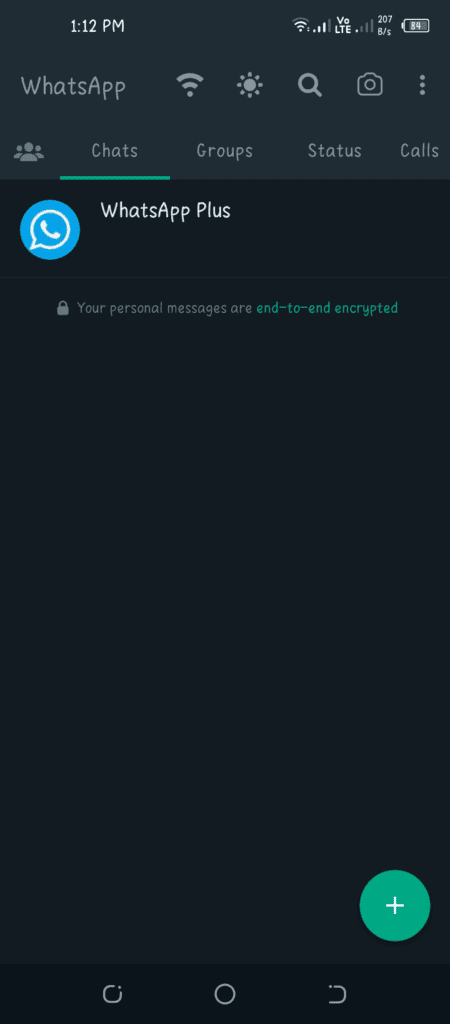
- Select the chat, which you want to hide, long press. You will see a menu with the options “Archive chat“, “Delete chat,” and “Hide chat“.
- It will look like an eye symbol with a cutting line. If you can’t find the eye symbol, click on the 3-dot menu and you will see an option called “Hide chat“.
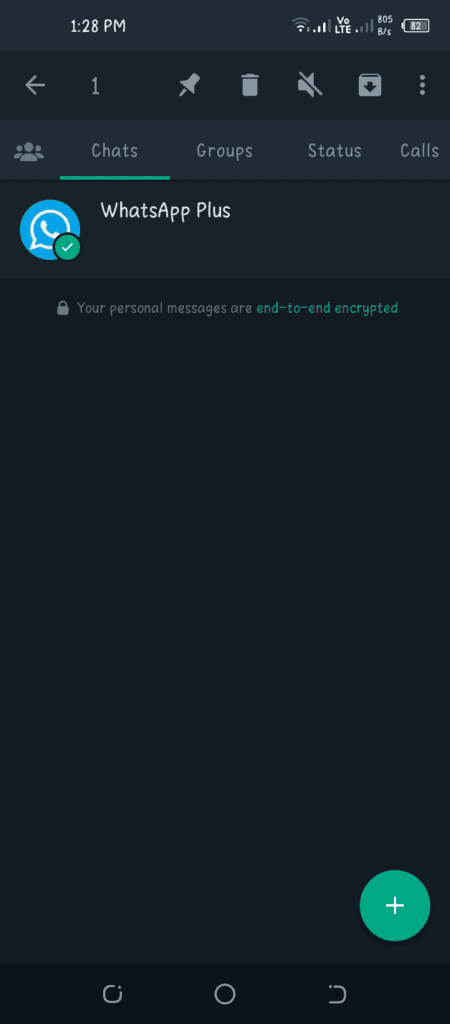
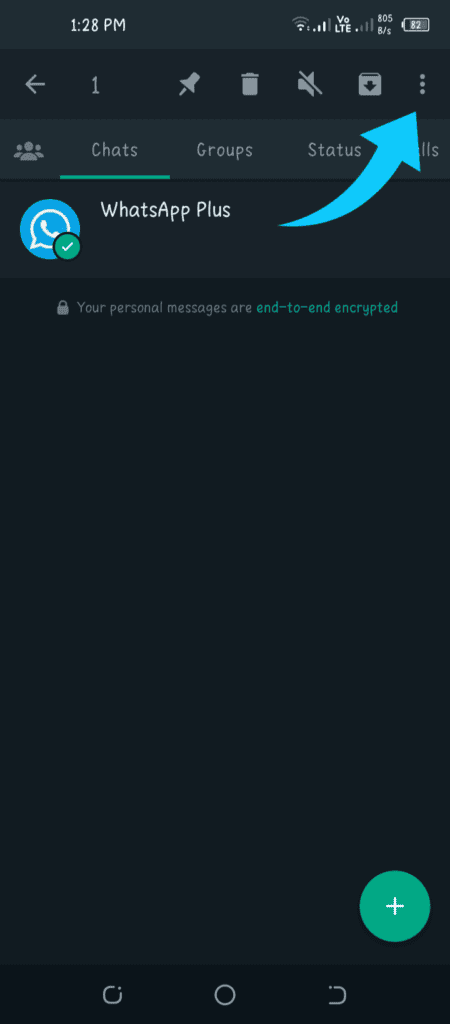
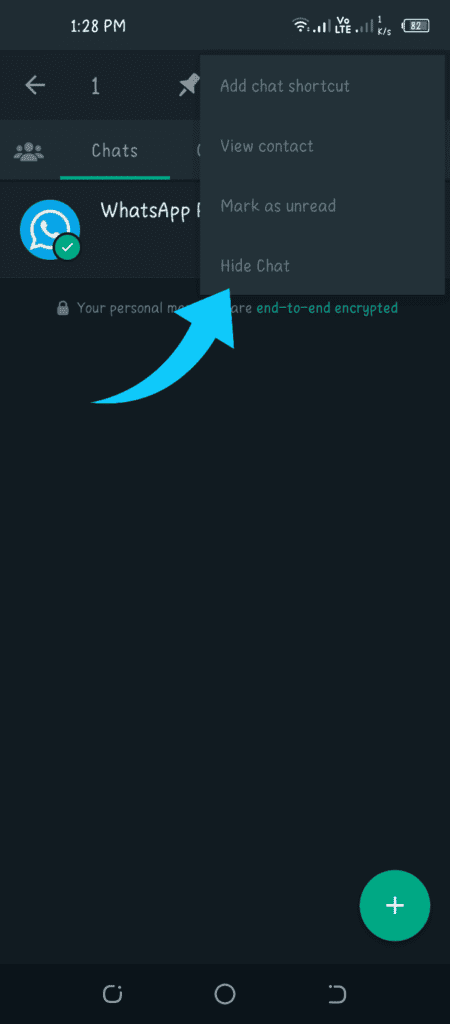
- Select “Hide chat” by tapping the eye icon. You will first need to create a password for it. Don’t forget the password once you have set it.
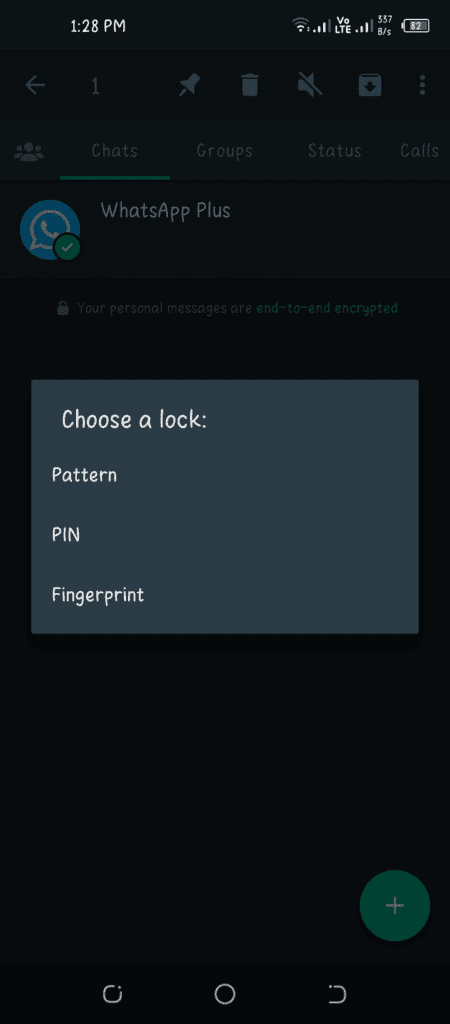
- The conversation is now removed from the conversation list.
In addition, WhatsApp Plus has a hidden conversation option with alternative text.
All this has to be is this! You will no longer see the chat in your chat list, and you will not receive any message notifications for it. It is crucial to remember that the chat is still accessible and has not been deleted.
How to Access WhatsApp Plus Hidden Chats
By tapping on the “Whatsapp” logo at the top left of the Whatsapp Plus main screen, you will be able to access the secret chats.
Tap on your Name as Logo if you have chosen to use your name as the logo.
You will first be prompted for a password. You will be able to see the secret chats in WhatsApp Plus after confirming the code.
How to Update WhatsApp Plus Chat Hidden Pin
To view hidden chats, tap the Whatsapp logo and enter your old password. Now.
To update your password, tap the lock icon. You will be given the option to select a code, PIN or fingerprint.
Guidelines for Managing Secret Chats
After knowing how to manage your hidden chats in WhatsApp Plus, keep in mind the following tips:
Activate / Deactivate Notifications:
You have to activate them from the Hidden Chat Area settings if you want to receive notifications of your hidden conversations as well.
Forward Texts to Hidden Chats:
You can forward messages to hidden chats by enabling this feature in the hidden chats section of the settings. Hidden chats do not appear during forwarding when they are disabled.
Use it to Remove Clutter from your WhatsApp Plus List:
Over time, our list of chats becomes longer and full of unnecessary contacts.
To hide conversations that are not frequently needed, we can use WhatsApp’s hidden conversations feature.
How to Prevent Anyone Else from Accidentally Clicking on the WhatsApp Logo to Access Hidden Chats?
You may be worried about what might happen if someone else using your phone mistakenly clicks on Whatsapp and realizes something is wrong when the password-protected window pops up.
Of course, you can avoid this. Just follow the instructions and carry them out every time you have to hand someone your Android device.
If you want, you can also protect your WhatsApp, but doing so will make the other person, such as your spouse, lose faith in you.
Therefore, it is much better to hide the chats from your WhatsApp Plus account.
- The header is located in “Settings Plus” > Startup screen.
- Navigate down. Activate the option “Disable clicking on ‘WhatsApp” when you find it. Now, you will not be able to click on the WhatsApp logo in WhatsApp Plus to see the hidden chats.
How do I restore it? You must do it again. If you want to access hidden chats, disable the option. This is a WhatsApp Plus security feature that prevents other users from discovering your secret chats.
How to Unhide chats?
It is possible to unhide a hidden chat in WhatsApp Plus and move it back to your conversation list by pressing the WhatsApp logo in the upper left corner of the home screen to access the “Hidden chats” area.
To restore a hidden chat to the conversation list, choose the chat you want to restore and press “Unhide chat” from the drop-down list.
We sincerely hope that you have found these tips useful and recommend that you use the feature. Try various strategies to organize and manage your secret conversations.
Hiding chats is a very useful feature that will help you clean up your chat list and keep your conversations private, regardless of whether you use WhatsApp Plus or the standard version of the app.
