The main concern of every person when handling multimedia assets, whether online or offline, is privacy. No one is capable of compromising the privacy of an audio note, a photograph or a WhatsApp clip.
They can’t just be saved in your Gallery or File Manager. Let’s imagine a friend or colleague sends you some private media files, photos or movies that you need to keep from your family and friends.
In such a situation, inserting a secret code is not a smart decision because someone in the vicinity will discover it. In addition, you can try to hide the files using WhatsApp Plus APK, a fantastic modified verion of WhatsApp.
WhatsApp Plus gives you the ability to hide all WhatsApp media content from your phone’s direct Gallery, as well as lock conversations and increase security.
Simply put, neither WhatsApp photos nor videos would be visible when someone opened the file manager or gallery on their phone.
And even if someone knew the password of the app you used to lock your gallery, all your WhatsApp media files would seem to be incredibly safe with that method.
So we’ll learn how to hide multimedia from gallery to start protecting files even more impressively.
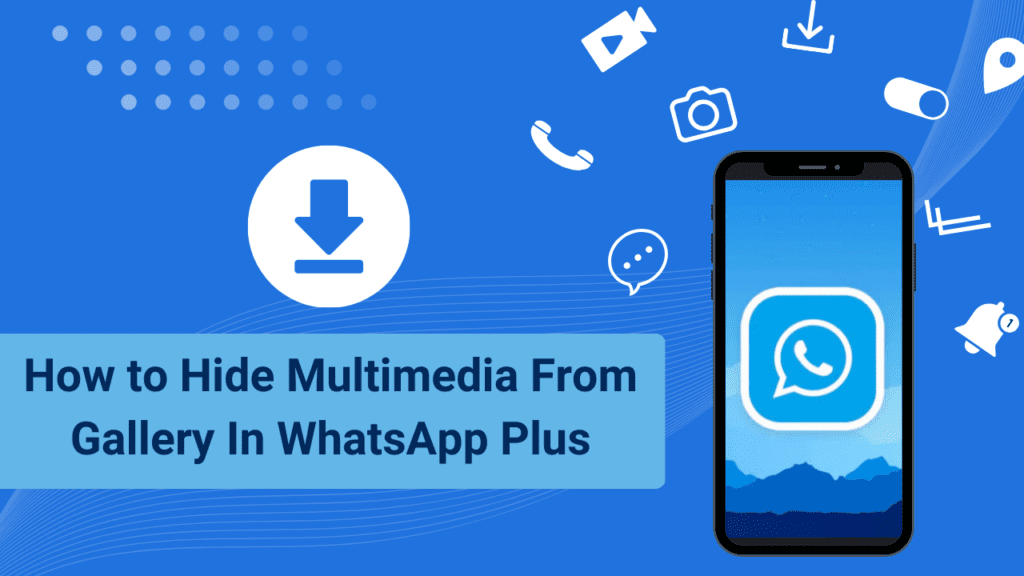
Hide Multimedia From Gallery in WhatsApp Plus
Follow the instructions below:
- Get WhatsApp Plus APK and run it on your Android device.
- Sign up for a WhatsApp account or confirm an existing one by entering your WhatsApp number.
- Open the application and click on the settings button in the upper right corner.
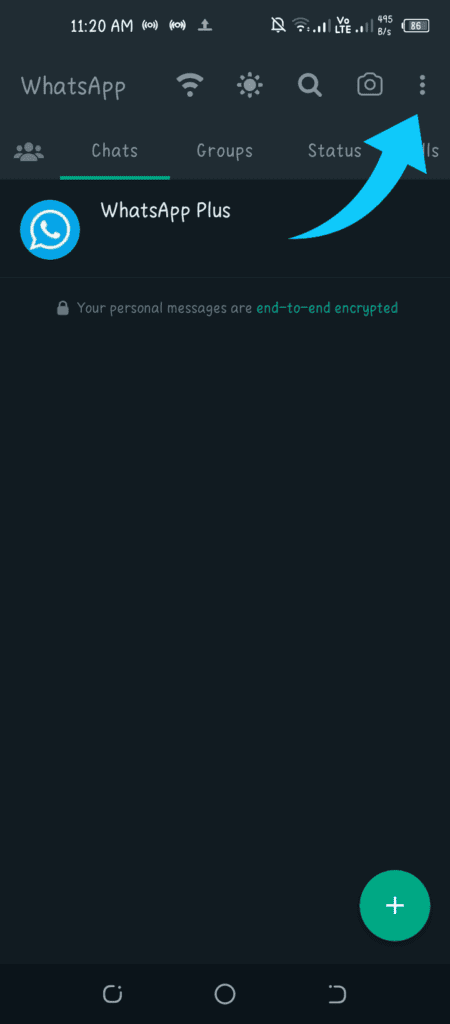
- Next, you must access the Plus Settings and select the Universal option.
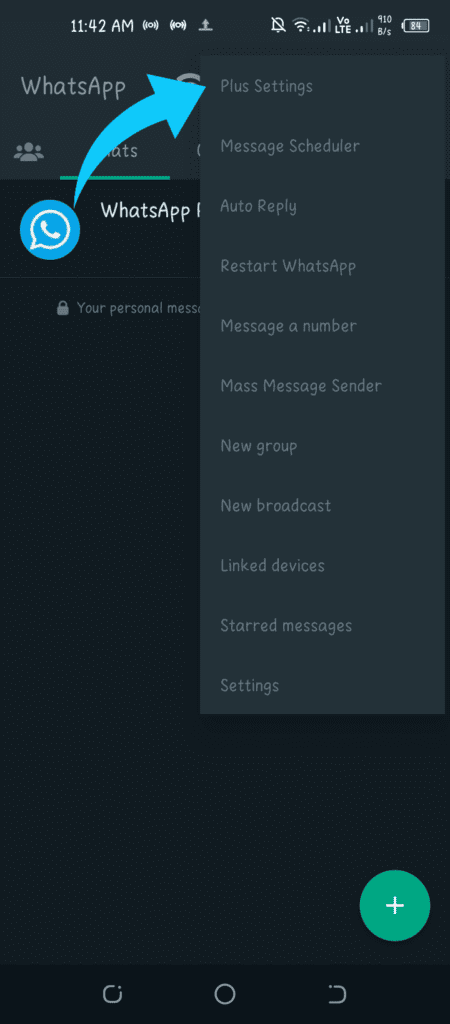
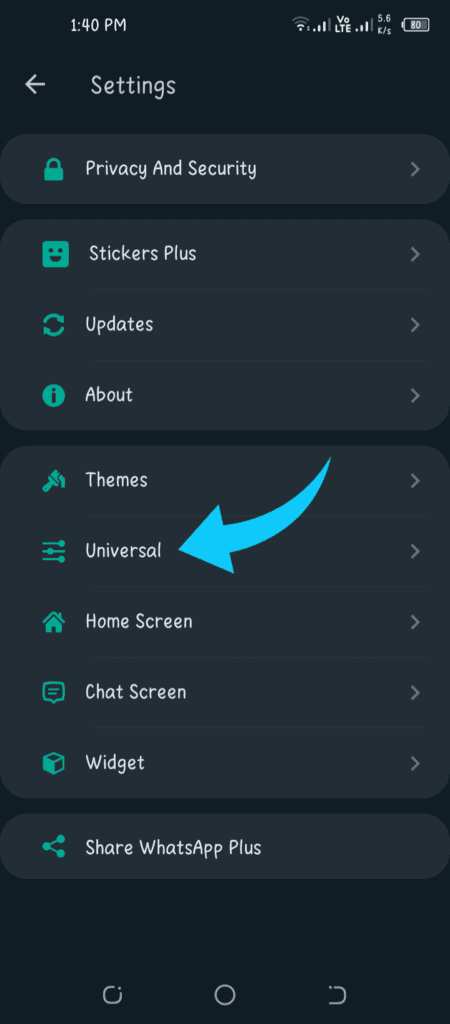
- After entering the universal settings, you will see the option Hide Gallery Media Content.
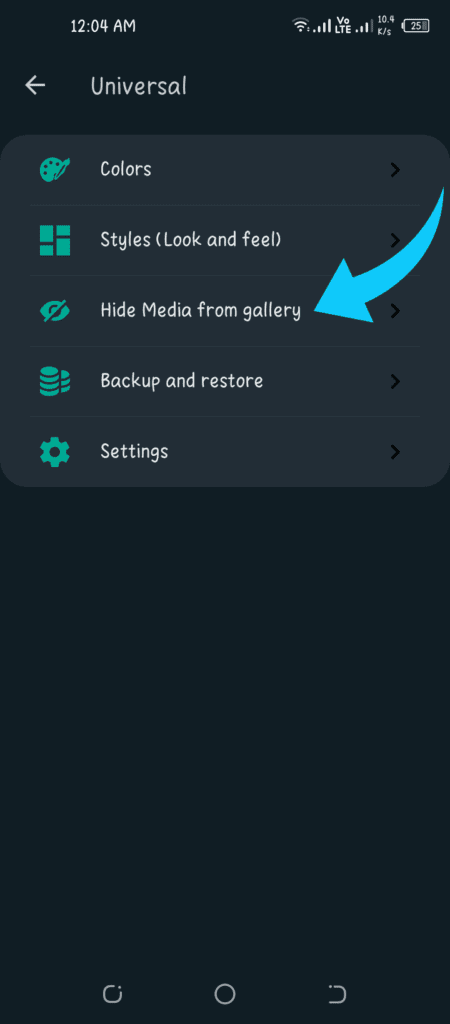
- Select whether you want to hide images, video clips, GIFs or any other type of material in your gallery.
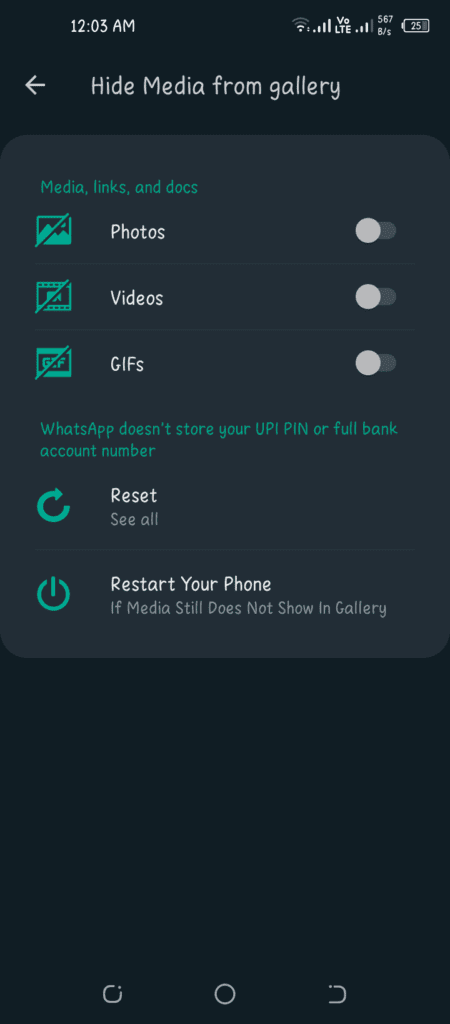
Well, now you have been good at keeping all the valuable media on your phone out of the Gallery.
From now on, no one can see your WhatsApp Gallery without additional access to your WhatsApp Plus app, which means privacy is now at its highest and ready to protect you.
Nota: Debes completar los mismos pasos si decides desactivar esta función oculta de nuevo en el futuro, pero entonces debes seguir Un paso más escrito a continuación.
- To disable all hidden settings simultaneously and restart the phone, press the Reset button again.
