From the start, we’ve considered WhatsApp Plus to be the best version of WhatsApp for everyone, no matter how they communicate.
What makes it so great is customization. This app lets you quickly and easily personalize the entire WhatsApp interface.
You might wonder why to choose WhatsApp Plus when there are over 100 WhatsApp MODs with pre-designed themes available online. The answer is simple: more customization options!
With over 1000+ themes available in WhatsApp Plus, including top creations by developers, you have plenty of choices. WhatsApp Plus also allows you to create, save, and import your own themes, customizing them with your favorite colors, dimensions, sizes, and padding.
Once saved, you can access these themes anytime without needing to re-customize the interface.
Choosing between freedom and creativity is up to you. WhatsApp Plus gives you access to both features without making you choose between them.
To start your journey, just follow the steps below.
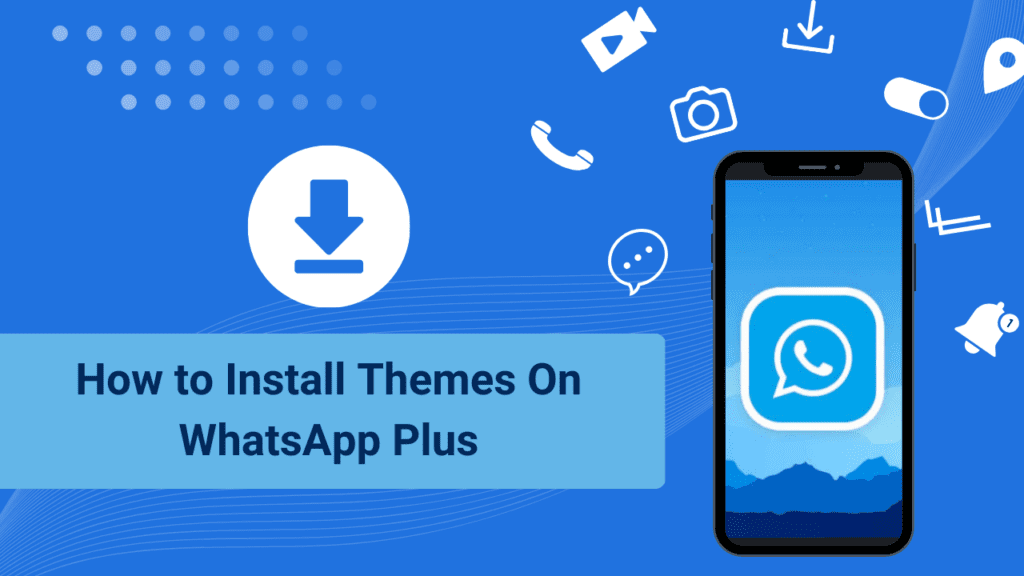
How to Install Themes In WhatsApp Plus.
Step 1:
Downloading and installing WhatsApp Plus APK on your phone is the first step.
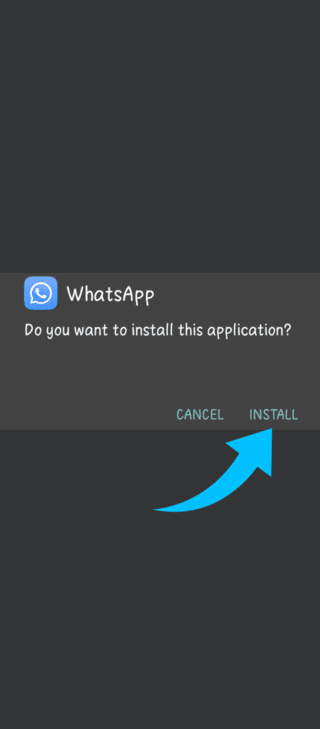
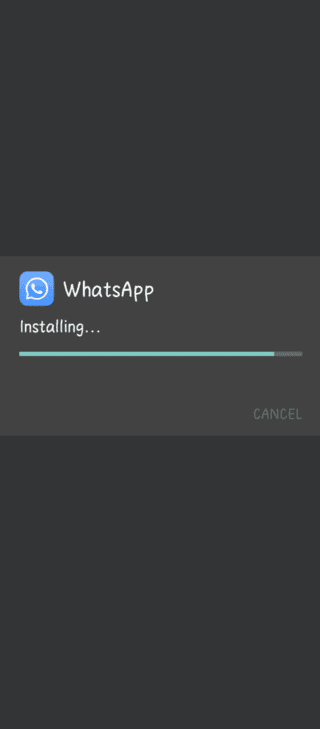
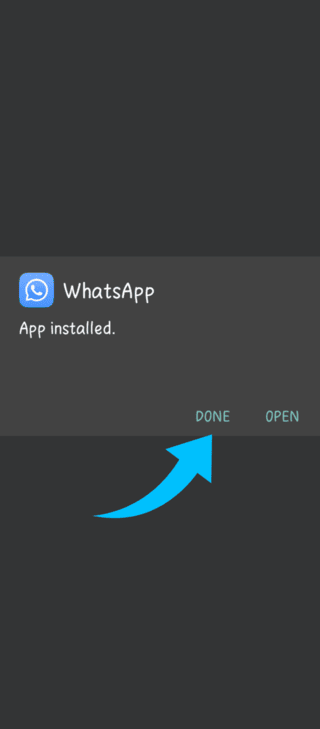
Step 2:
Create a WhatsApp account or verify your phone number.
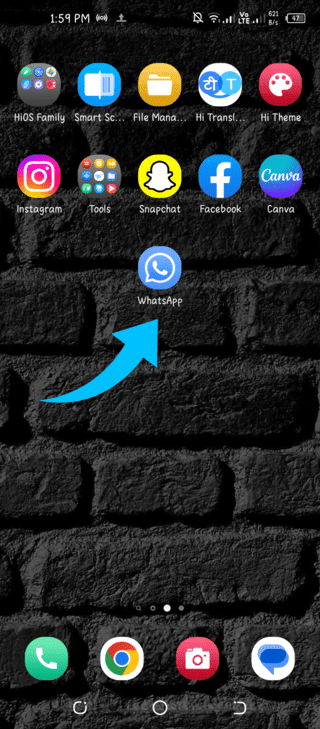
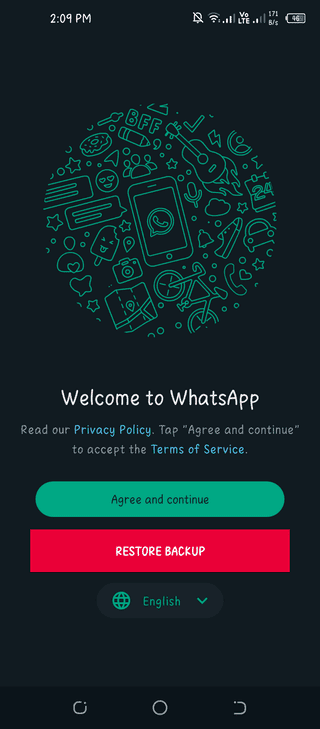
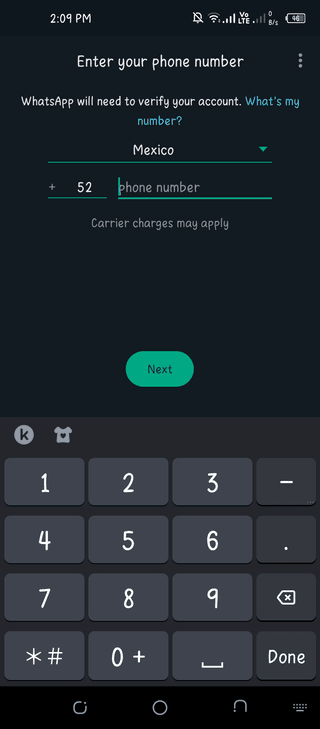
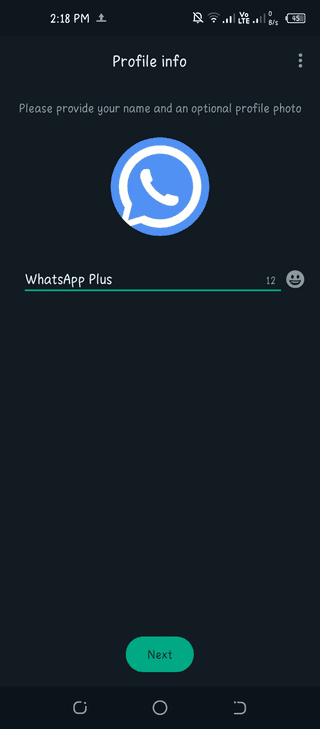
Step 3:
That’s it. Now tap the three dots icon at the top of the WhatsApp Plus home page.
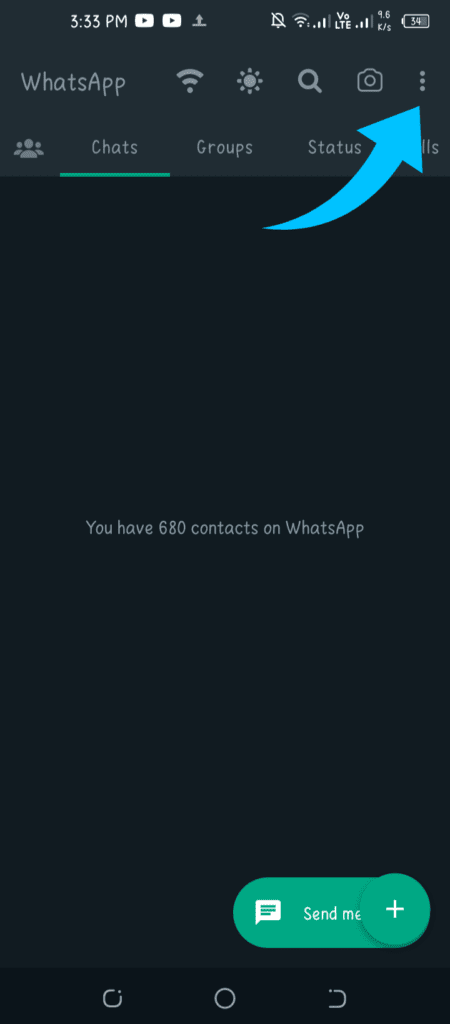
Step 4:
In the exact menu, select Plus Setting.
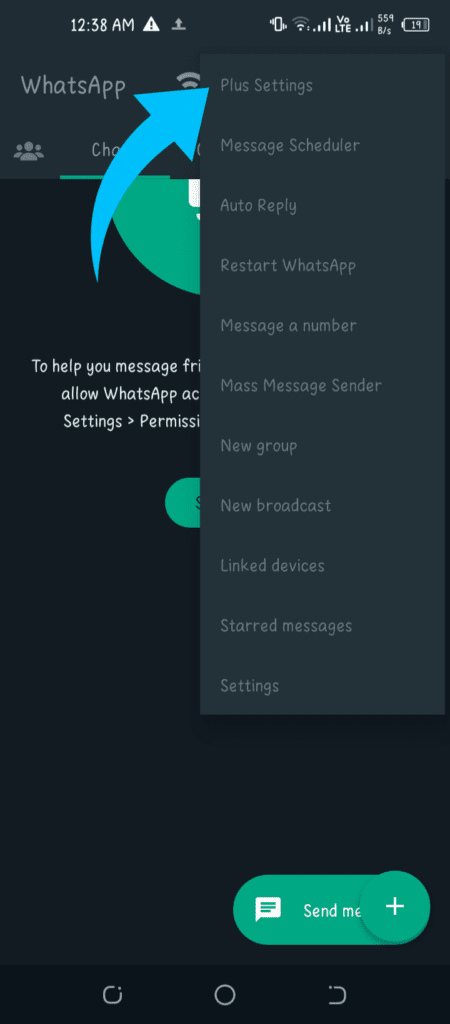
Step 5:
Once the Plus Configuration is open, click on the Individual Themes button.
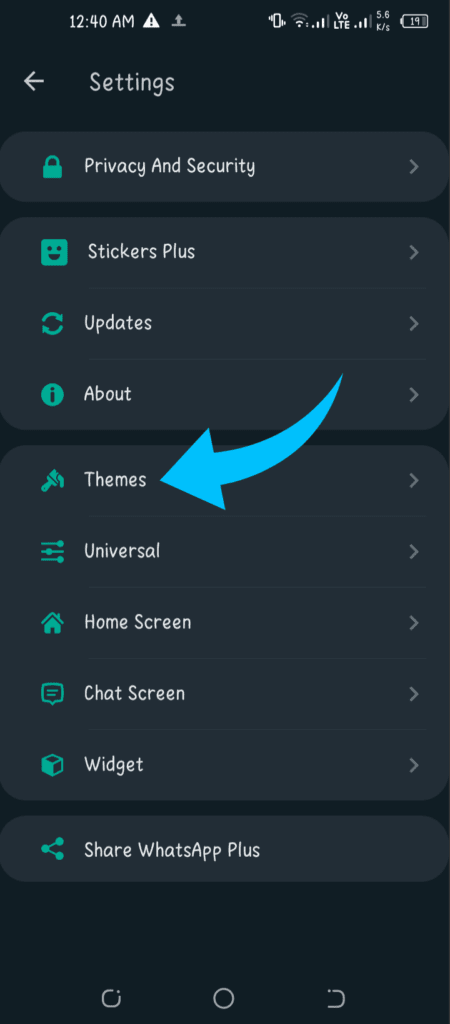
Step 6:
At the bottom of the Themes section, click Download Themes.

Step 7:
You will then be able to choose from 5000 amazing themes created by professionally experienced artists. Click the Install button after you find the one you like.
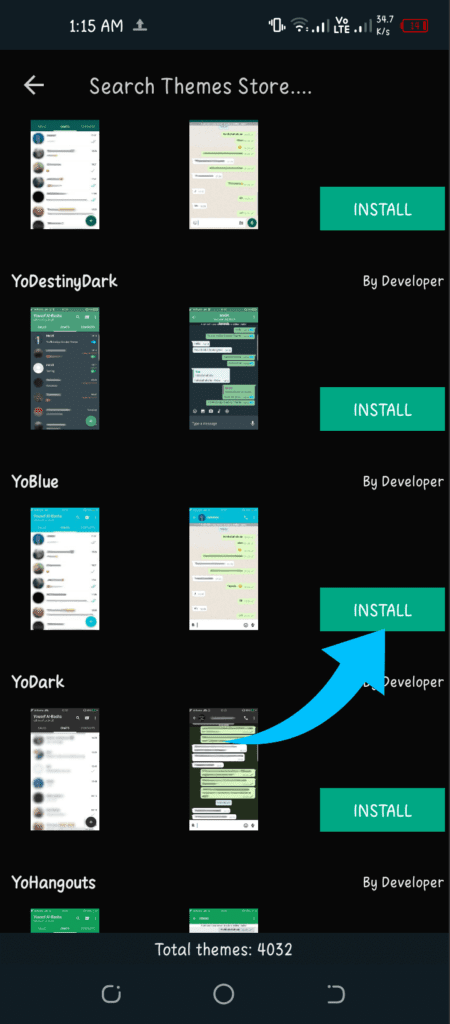
Step 8:
Once you have fully selected the theme, click OK to apply it.
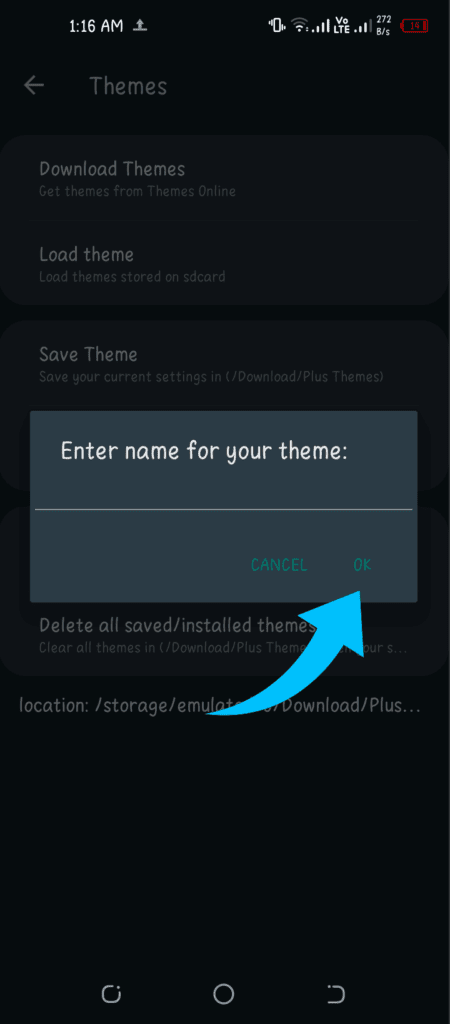
After a few seconds, you will see the WhatsApp Plus app open with the exact theme you have installed. Your WhatsApp interface has been completely customized without much effort.
In addition, there are more than 5000 themes available in the app, so you can enjoy them for a long time.
You can follow the steps below to save your favorite theme in the library and use it when you reinstall the application in the future.
- Select the three-dot menu button on the WhatsApp Plus App home page.
- Click on the Themes option in the Plus Settings tab.
- Your theme will be saved to the WhatsApp Plus cloud when you press the Save Theme button.
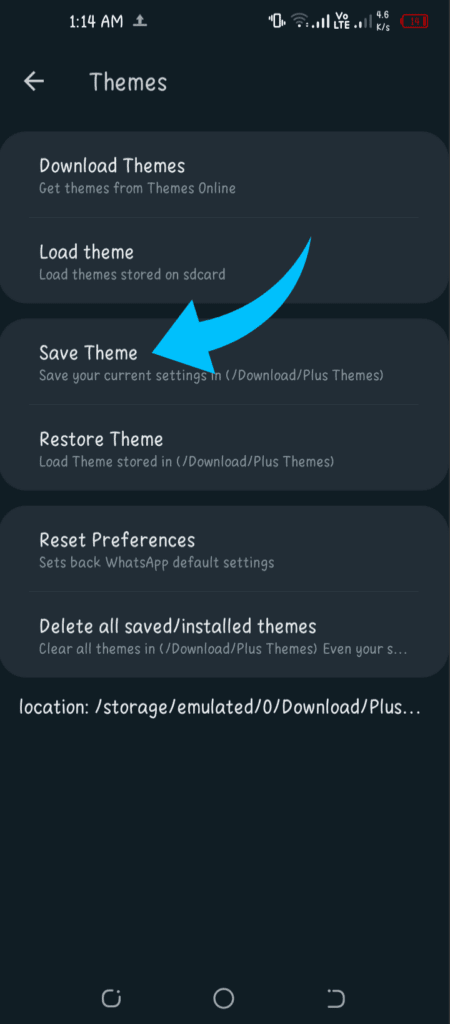
The Delete all saved/installed themes button appears above Step 6, where you can also delete and reset all saved themes.
