WhatsApp is a popular messaging app, but some users want more features and customization.
WhatsApp Plus offers these options, but switching apps can make you lose your chat history.
Don’t worry! This guide will show you two easy ways to back up your chats and transfer them to WhatsApp Plus, keeping all your messages and media safe.
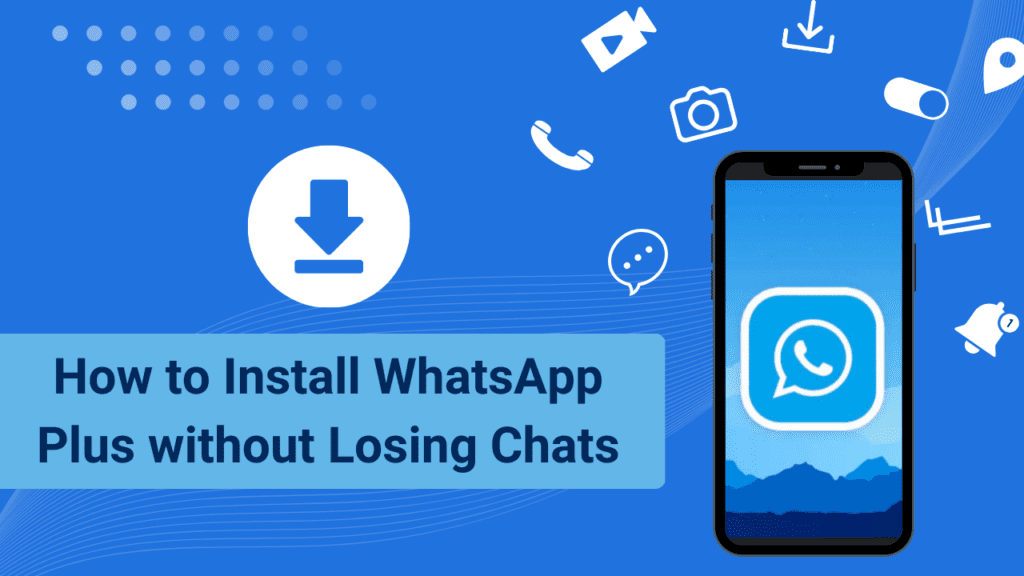
Method 1: Cloud Backup of A Google Account
Nothing is as simple as cloud backup of your Google account, as it does not require any additional hardware or software to back up your data.
All you need is a smartphone with WhatsApp downloaded and all the data stored on it, and that’s it! Later on, you can switch to WhatsApp Plus without deleting your communications by following the steps below.
Step 1:
- Back up your WhatsApp data to your Google account.
- To recover the data later in another application, you must first create a cloud backup in your Google account, which you can do by following the instructions below:
- Open the official WhatsApp application on your smartphone.
- To view an expanded menu, click on the three-dot icon in the upper right corner.
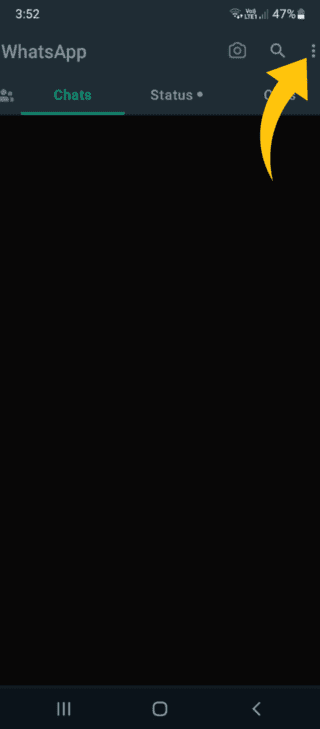
- Select the Configuration option from this menu.
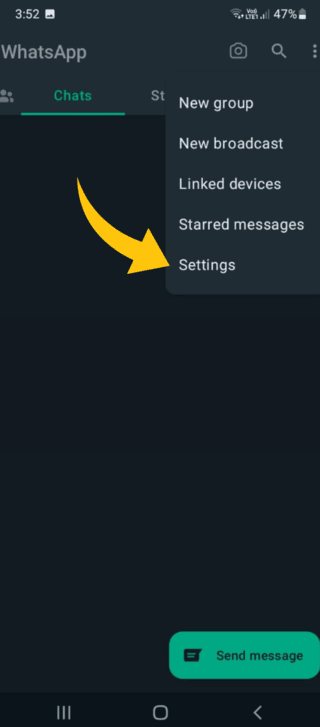
- Then, in the Settings menu, scroll to the Chats area.
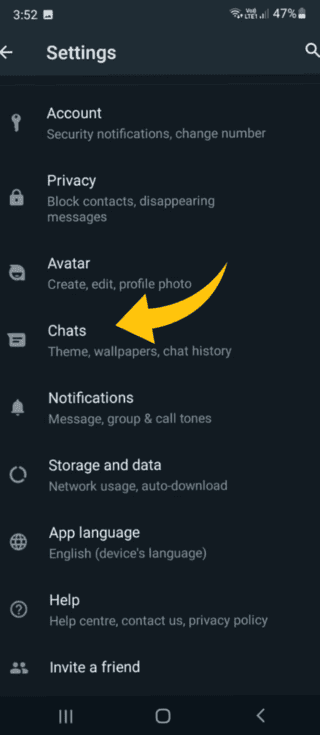
- Scroll down a bit and you will discover a Chat Backup option. Click here.
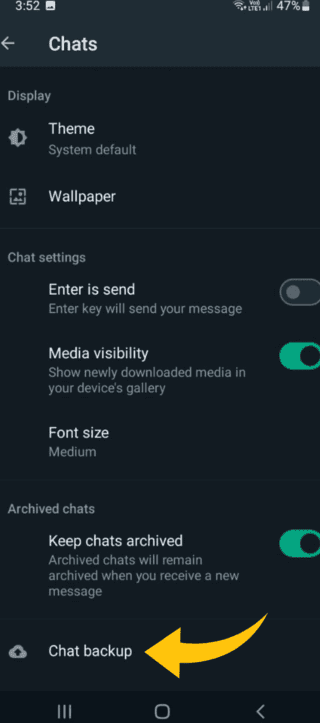
- Now, in the same column, type your Gmail account.
- If you also want to make a backup copy of the media, click on the box below.
- Finally, in the previous section, click on the green Backup button.
Step 2:
- Download and install WhatsApp Plus APK.
- You’ve successfully created a complete backup of your WhatsApp data, which includes practically everything you need in the Plus version. As a result, it is the time to install the WhatsApp Plus app installation on your mobile device.
- It’s pretty simple too! Just download WhatsApp Plus APK.
- Now you must install this amazing WhatsApp Plus version on your smartphone after downloading it Again, go through the instructions below one by one and install everything simply.
- First of all, go to the link mentioned above and download the WhatsApp Plus program.
- Now, access the Settings application from the application bar or the notification panel of your phone.
- Scroll down to the Security section and find it. Open it.
- You will see that in the Security section there is an option with the label Unknown sources. Enable it by clicking.
- Go back to the file manager interface and go to the folder where you downloaded the WhatsApp Plus APK.
- In the next notification, click on the WhatsApp Plus program file and click the Install button.
- After a few seconds, you will see the phrase “App installed successfully” on your phone screen.
Step 3:
- Transfer WhatsApp backup to the Plus.
- After you have successfully downloaded and configured the software package, the final step is to switch the backup from regular WhatsApp to WhatsApp Plus. You just need to do the following basic steps at this point.
- Now, install the WhatsApp Plus application on your mobile device.
- Copy and paste your WhatsApp number into the WhatsApp Plus number slot.
- Finally, press the confirmation button and enter the one-time password (OTP).
- Once the verification is done, you will be given the option to check for updates in the cloud.
- Select the Google account where you backed up the data by clicking on it.
- It will take just a few seconds and will quickly start restoring all your official WhatsApp conversations in the Plus version.
Wasn’t it a piece of cake? You were switching in seconds, without wasting time on junk third-party apps and such. As a result, this switching configuration doesn’t always work smoothly in WhatsApp Plus.
If the same thing happens to you, stop worrying and move on to the following technique to activate WhatsApp Plus without losing chats.
Method 2: Use a PC Tool called Dr Fone
The second approach here may seem complicated at first glance, as you must currently use a PC utility called Dr. Fone.
However, using this approach is not difficult, and it is the easiest method that does not require cloud storage or a Google account.
If your Google account is not compatible with the WhatsApp Plus version, you can follow these simple steps to switch quickly.
Step 1:
- Download and install the Dr. Fone application on your desktop or laptop computer.
- Take a deep breath and join me in taking the first step towards achievement. In this case, you should get an excellent PC software known for its ability to build WhatsApp data backup, iOS recovery, Android recovery and other similar tasks.
- Click on the link below to get Dr. Fone software from its official website and then follow the instructions below to install it on your computer.
- After downloading Dr.Fone from the above URL, right-click on the .exe file as soon as possible.
- Select the Run as administrator tab in the context menu.
- In the following permissions window, click on Yes
- Finally, you can take a first look at the Dr.Fone software.
- You must now click Next once installed on your computer.
- That’s it; now launch the Dr. Fone application on your desktop or laptop.
Paso 2:
- Connect your phone to a laptop and back up the data.
- For now you have the procedure, but the most essential thing here is the source. Combining them will provide you with the unique opportunity to use the WhatsApp Plus version on your portable device without deleting the communications.
- To create an instant backup, follow the instructions below:
- Connect your mobile device to the computer with a USB data cable.
- Now, on the computer, run the downloaded Dr.Fone exe file as administrator.
- Left-click on the WhatsApp Transfer tab in the huge Dr.Fone task menu.
- Finally, the application interface will display all necessary actions depending on the device model.
Step 3:
- Install WhatsApp Plus on your Android phone.
- The mixing procedure and assets would still fail because the main component, known as the WhatsApp Plus application package, is missing.
- This specially customized version of WhatsApp is ready to give you all the great features and they are all going to be yours after you follow the simple instructions below:
- To get started, go to the link above and download the WhatsApp Plus program.
- Now, access the Settings application from the application bar or the notification panel of your phone.
- Scroll down to the Security section and look for it. Open it.
- You will see that in the Security Settings section there is an option labeled Unknown Sources. Enable it by clicking on it.
- Go back to File Manager and locate the folder where you downloaded the WhatsApp Plus APK.
- In the next notification, click on the WhatsApp Plus application package before clicking the Install button.
Step 4:
- Dr. Fone data recovery for WhatsApp.
- Finally, it is time to break away from the official WhatsApp design and move on to the more advanced WhatsApp, known as WhatsApp Plus. Finally, you must perform the following simple action to restore WhatsApp data from Dr.Fone.
- Reconnect the device to the computer and run the Dr.Fone exe file as an administrator.
- In the Dr.Fone menu, select the WhatsApp Transfer option.
- Instead of restoring a backup, click Restore WhatsApp at this point.
- It would also take some time to paste all the backup data into WhatsApp Plus.
- After a short delay, you will find all your chats and key media assets in the same order and with the same profiles in WhatsApp Plus as in standard WhatsApp.
