All messaging and chat applications must prioritize privacy, as we cannot handle any information about our customers or chat partners.
It is hard to ignore messages because they can be used as a tool by one of the parties to taunt and threaten us.
Because of this, we have the fantastic WhatsApp Plus APK version available for you.
You should use the Applock option in the phone interface, but it is not always reliable and does not offer enough security because it is a single tool for all your applications.
For your WhatsApp conversations, you need a specific security feature, and that’s what we have added inside the stunningly designed WhatsApp Plus.
You have the opportunity to block specific conversations with this fantastic Android app.
After using this feature, it will make you extremely protected, as you can lock your specific chats within the exact WhatsApp interface in a method that requires a password to be entered every time someone wants to access that chat.
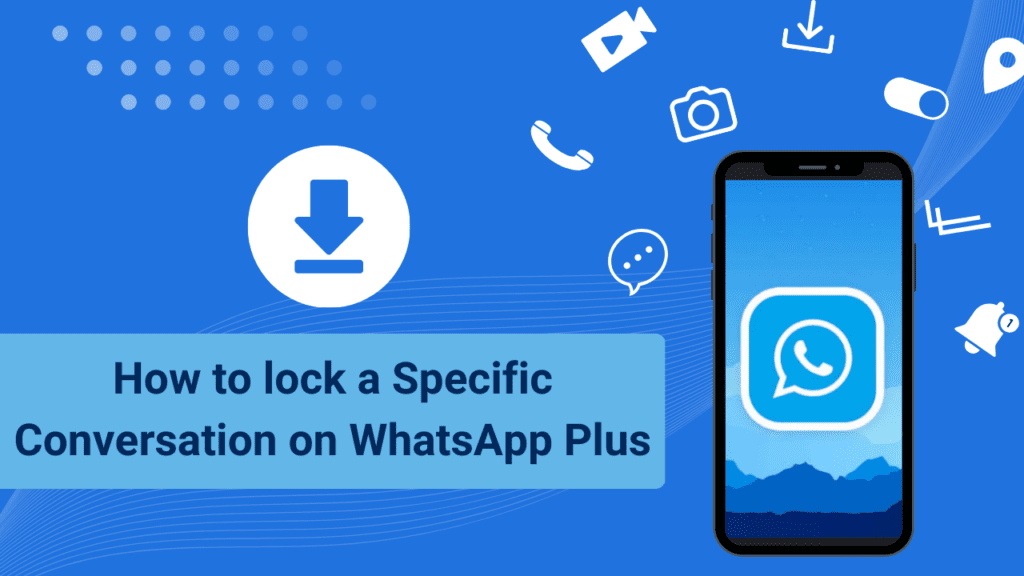
Lock Specific Chats in WhatsApp Plus
To lock your chat, select a PIN, password or pattern and whatever you prefer.
Also, the process to block a specific conversation on WhatsApp Plus is simple and follow the instructions provided below.
- Download and install the WhatsApp Plus APK.
- Open the application now and use your chat backup to confirm your phone number.
- Choose the contact from the list that you want to start.
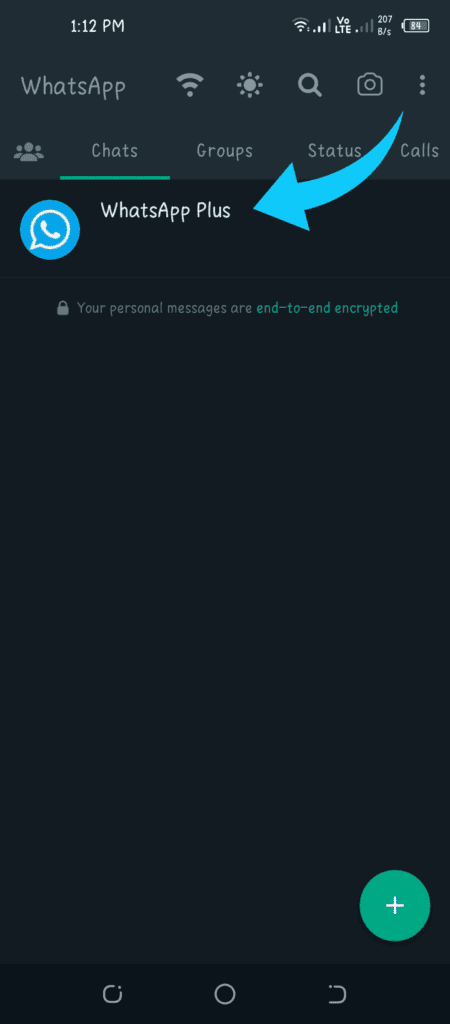
- Click on the three dots at the top right of the chat window to access the settings menu.
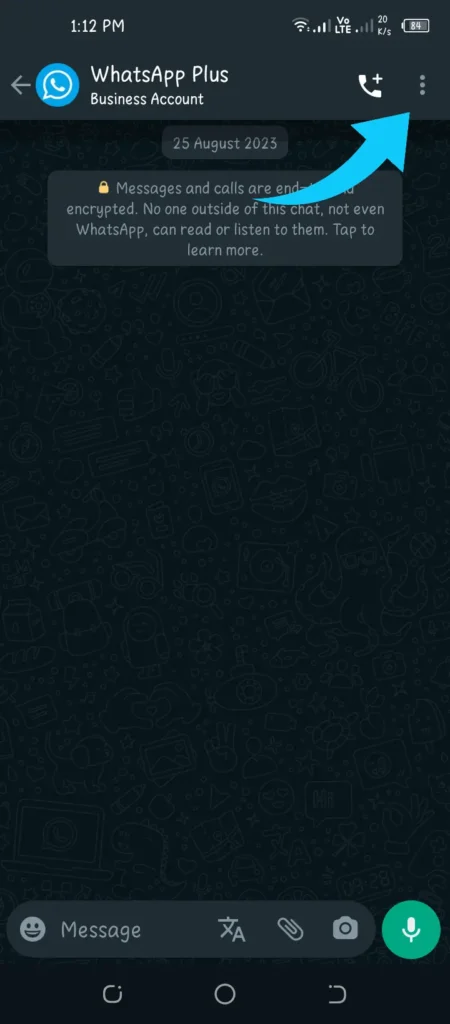
- Then select the Lock Conversation button, which is the last option in the menu.

- Now you can choose between three options: pattern, PIN or fingerprint. Choose one.
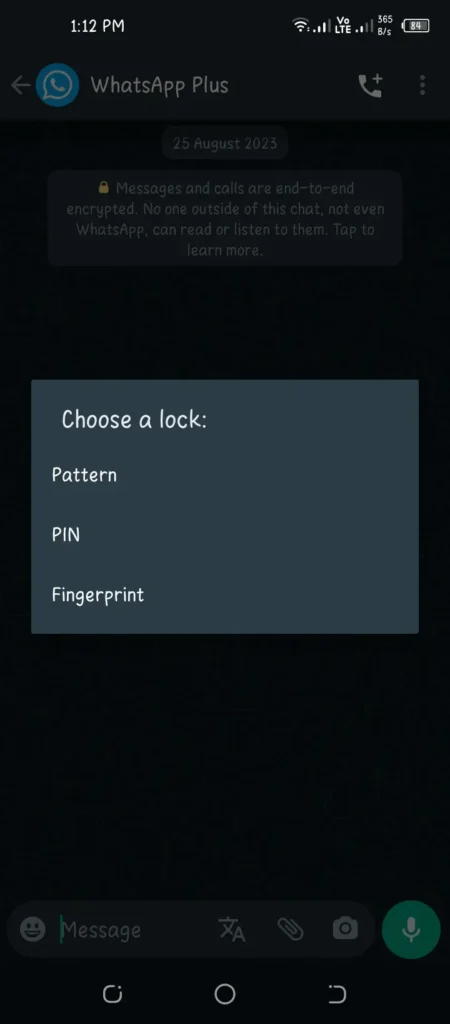
Finally, select the desired password. You will then be prompted each time you enter the specific chat.
With a WhatsApp Plus feature that is not present in the main WhatsApp application, you can protect your chats in this way.
Choose the most practical security option among the three available alternatives and start assessing the security of your communications.
Note:
If you ever want to reopen that particular chat, you can go through the exact steps by following the instructions below.
- Launch WhatsApp Plus and access that particular conversation there.
- Click the three dots icon in the upper right corner after entering the security password.
- The menu option “Unlock conversation” is located in the last place.
- Once you click that button, they all open. You were able to get the chat unlocked again.
Thank you for selecting WhatsApp Plus APK!.
What to Do if You Forget Locked Conversation Pin or Password?
If you have forgotten the password for a Whatsapp mod such as Whatsapp Plus, you can disable the lock, but first you must back up the Whatsapp Plus chat as a whole and uninstall it and then reinstall it.
Restore the backup to restart WhatsApp Plus. If you lose the secret key of your encrypted conversation, there is only one procedure to follow.
