While having anything is preferable to having nothing, what if you gave up all access and ended up with nothing?
Online applications are not secure enough because anyone in our home can access them at any time by knowing passwords and patterns and applying our fingertips while we dream.
Your siblings, your wife or a close friend may be more familiar with our phone routines than we are.
Nowadays, WhatsApp is the app that has to be more secure, but unfortunately, they don’t have any security lock feature, where we can add more patterns or passwords to trick them along the way.
But when nothing works, we turn to technologies for help.
Today, help will come in the form of WhatsApp Plus, a modified version of the standard WhatsApp that boasts a bunch of extra features.
If you are looking for an app with amazing features like increased security, enhanced privacy, customization options, magic effects and the same user interface as WhatsApp, the latest WhatsApp Plus will set you apart.
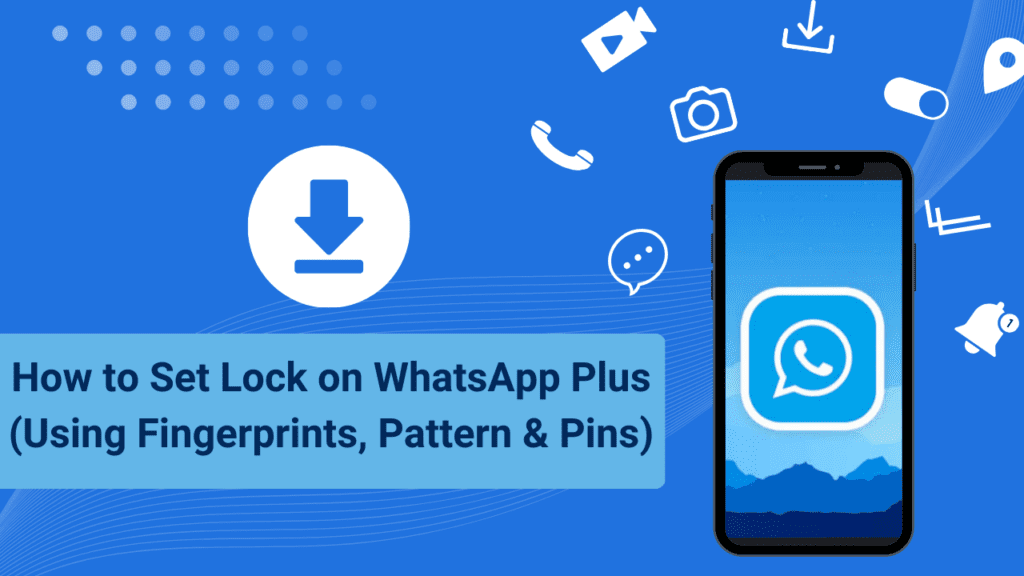
Set Lock on WhatsApp Plus
It’s more than just WhatsApp; it’s a comprehensive experience with hundreds of features. You can now enable enhanced security for communications by following the instructions below.
- Download WhatsApp Plus APK, install it and activate your WhatsApp Plus account.
- On your mobile device, launch WhatsApp Plus and select the three dots option on the top right.
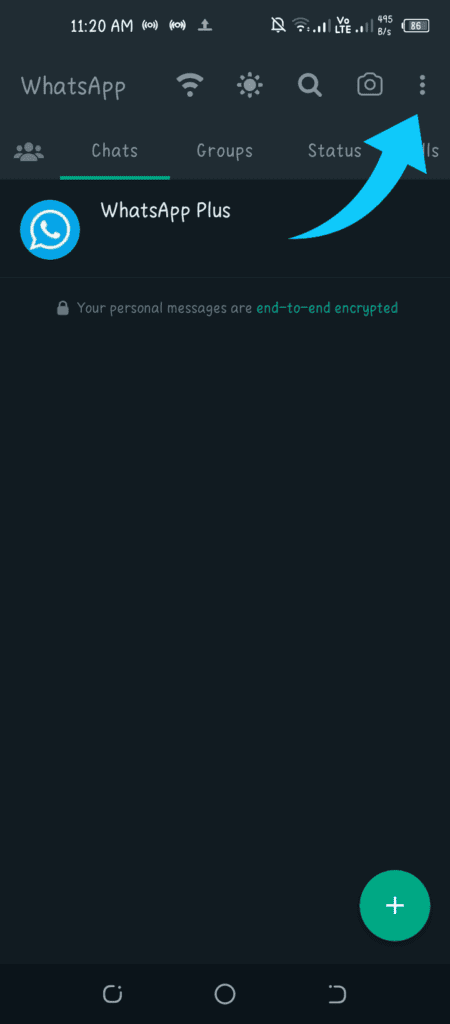
- Access the Privacy and Security settings after selecting Settings Plus from the menu.
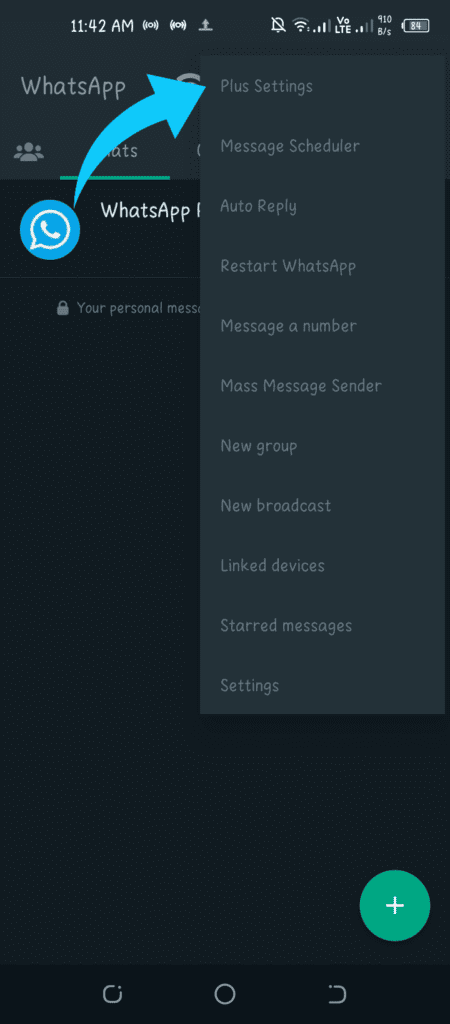
- The Security area is located under the Privacy tab by scrolling down.
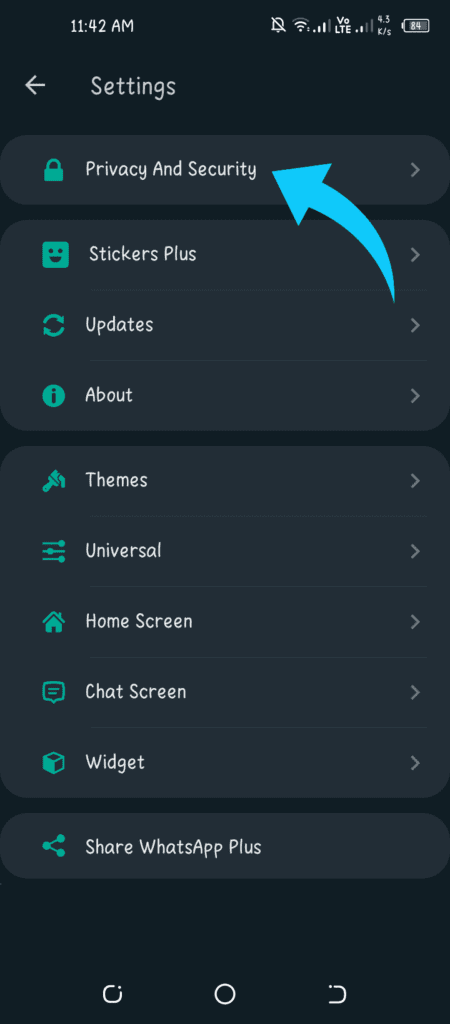
- The Lock option of WhatsApp will be the first option in Security Settings.
- You will be prompted for a security lock interface immediately once you have clicked and activated that option.
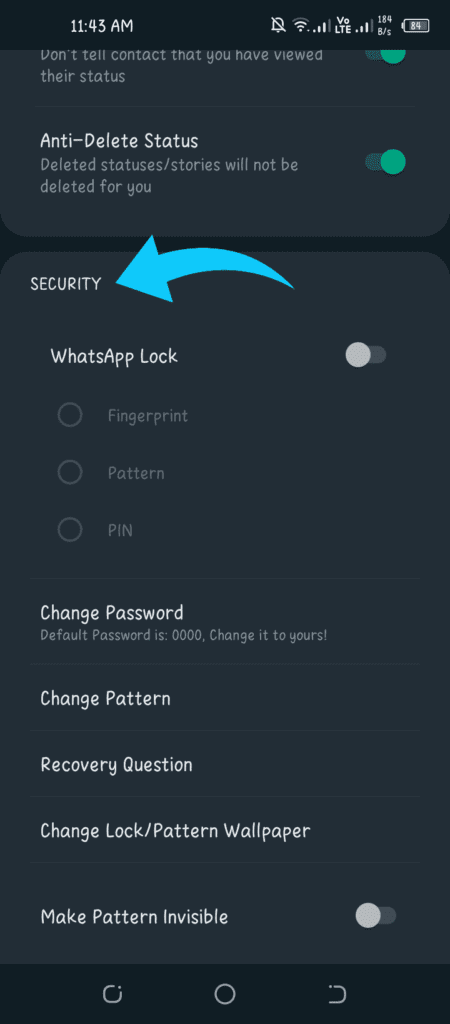
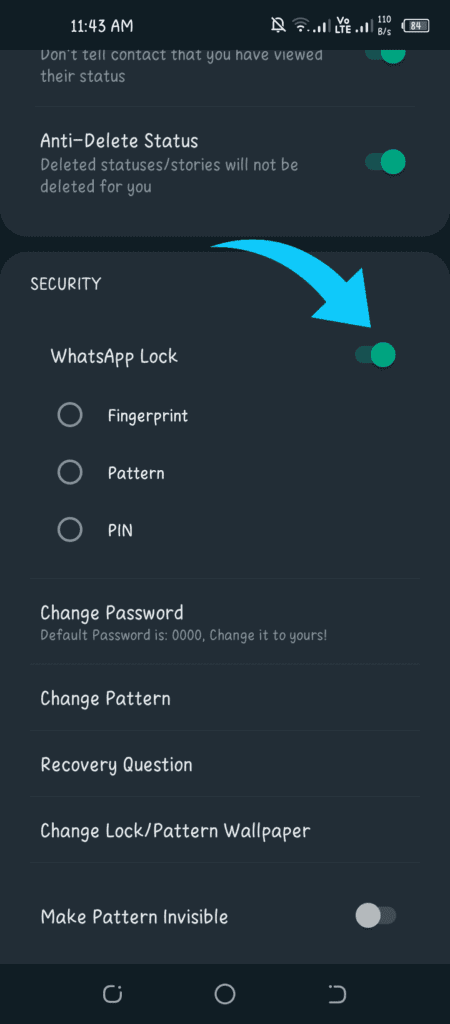
- To securely lock WhatsApp Plus, select your preferred password from Password, PIN or Fingerprint.
- Restart WhatsApp Plus again, and it will now remind you of the required access code.
Make a note of your password and activate WhatsApp Plus immediately to be able to talk to all your friends and make use of all the satirical features offered by the development team;
For the fingerprint sensor, you can also select from fast, as well as up to a 30-minute auto-lock timer to make it more secure.
Note: Before using the fingerprint scanner, you have to disable the fingerprint lock. You would not be able to select another lock security until after that. There is no restriction for any other technique than Fingerprint.
