Although WhatsApp Plus offers many customization options, switching to the official WhatsApp app ensures you get reliable updates and a smoother chat experience.
In this article, we will guide you on how to make the switch easily.
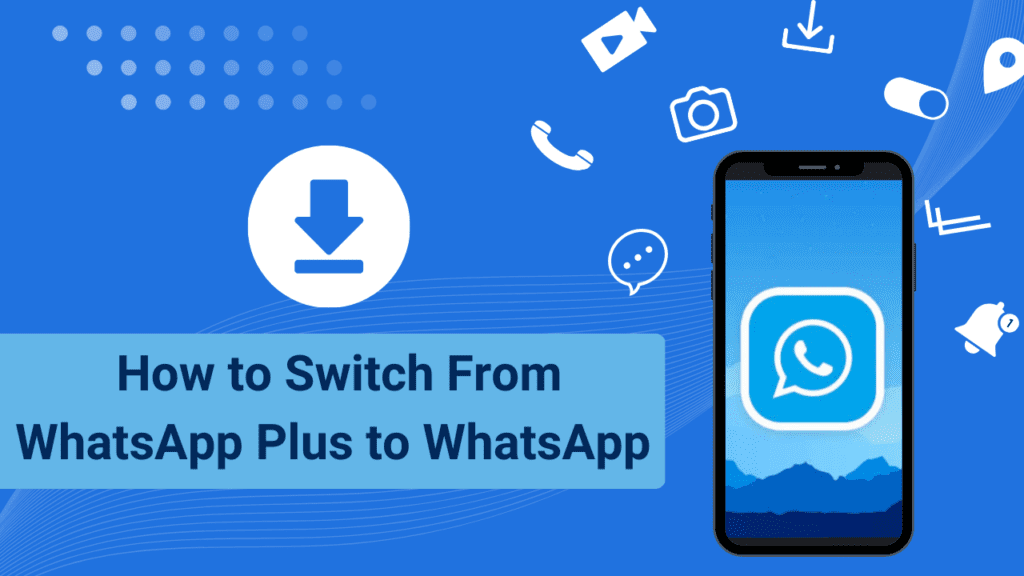
How to Switch From WhatsApp Plus to WhatsApp
The transition can be accomplished through a series of uncomplicated steps, which are as follows:
Step 1: Use WhatsApp Plus Chat Backup Feature
Back up your conversation history before deleting the modified version.
Navigate to the “Settings” menu and select the “Chats” tab.
To generate a local backup to the device’s internal storage or Google Drive, select Backup.
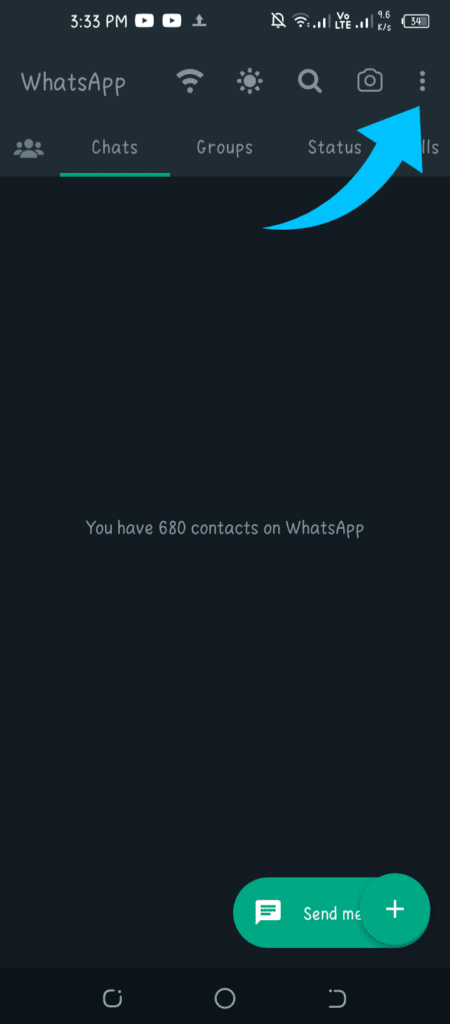
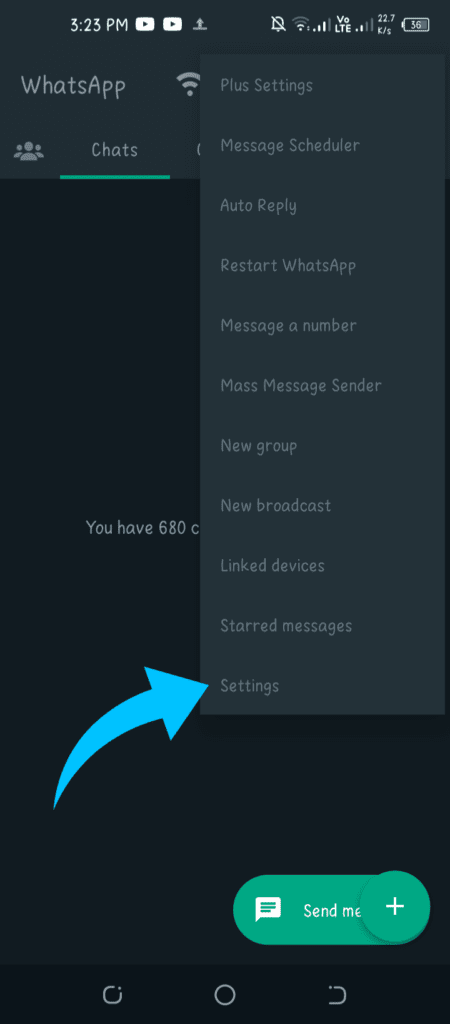
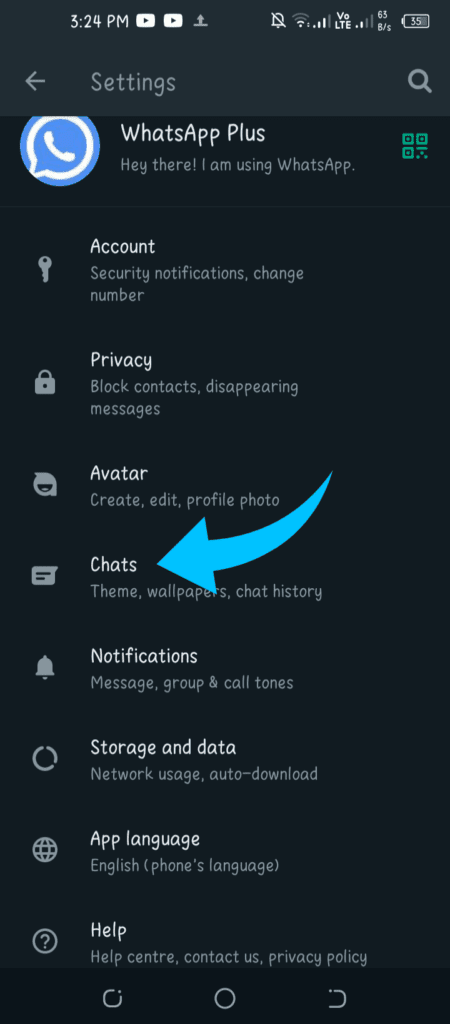
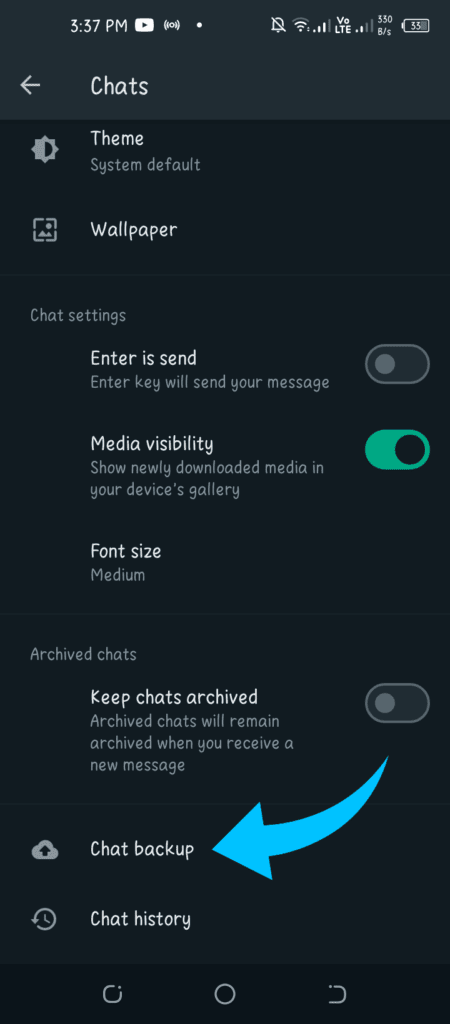
Step 2: Install the official WhatsApp
Install the official WhatsApp application from the Google Play Store. Use exactly the same mobile number you use for your WhatsApp Plus subscription.
By doing this, your mobile number will be verified by the official WhatsApp service. By doing this, your mobile number will be verified by the official WhatsApp service.
Step 3: Restore the Chat Backup
WhatsApp will recognize your local WhatsApp Plus backup once your phone number is validated.
When prompted to import your conversations, media, settings, etc, then select “Restore”.
Step 4: Remove WhatsApp Plus
Tap Uninstall in Settings > Apps > WhatsApp Plus on your phone.
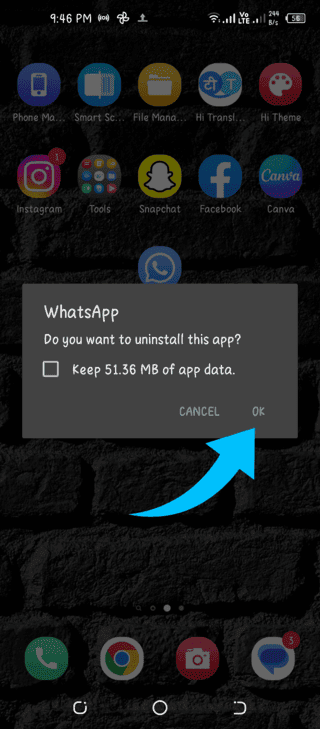
This will remove the modified application and ensure that the authentic WhatsApp does not conflict.
Step 5: Configure the Official WhatsApp
You can now access your conversations and data through WhatsApp official. Just configure your personal settings and profile in the application.
You have successfully returned to the standard WhatsApp consumer from WhatsApp Plus. Enjoy reliable updates and messages.
