Have you ever received a funny message from a friend, only to have them delete it before you could read it?
WhatsApp Plus offers a feature called “Anti-Delete” that lets you see messages even after they are deleted by the sender.
This guide will explain why using Anti-Delete might not be the best solution, and will focus on how to use the feature if you still choose to do so.
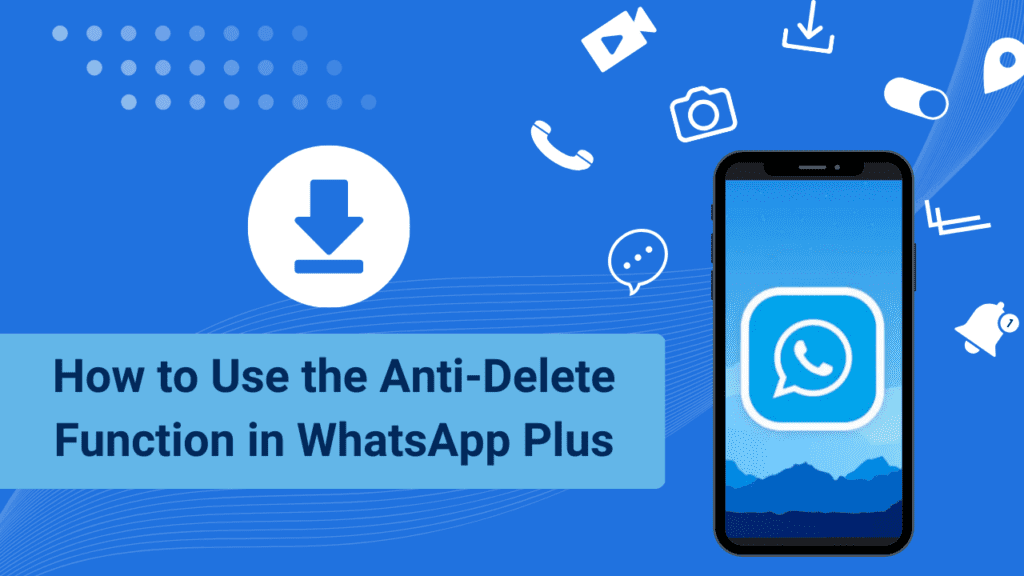
How to Use the Anti-Delete Feature in WhatsApp Plus
Step 1:
Download and install WhatsApp Plus APK on your Android device.
Step 2:
In the WhatsApp user interface, create a new account or activate an existing one.
Step 3:
Go back (the home page of the WhatsApp Plus user interface).
Step 4:
Select the three-dot menu symbol in the upper right corner.
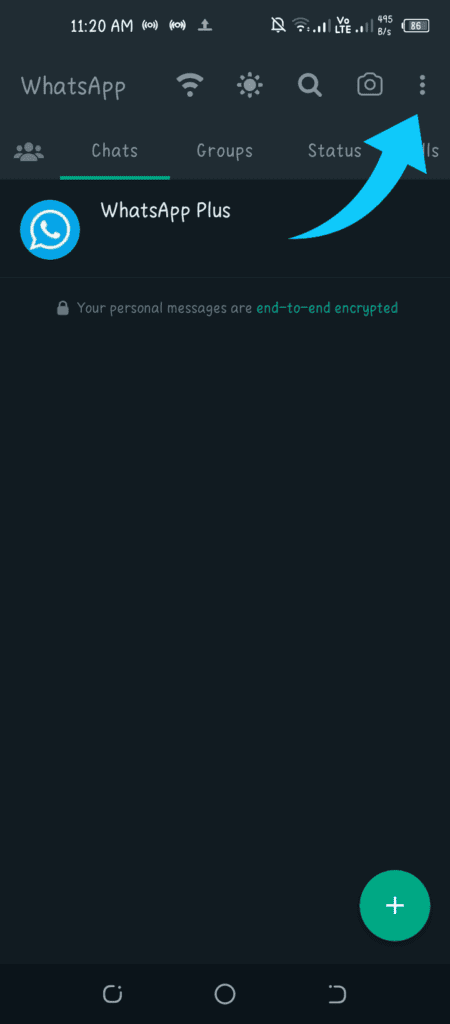
Step 5:
In the three-point menu, select and enter the Plus Setting option.
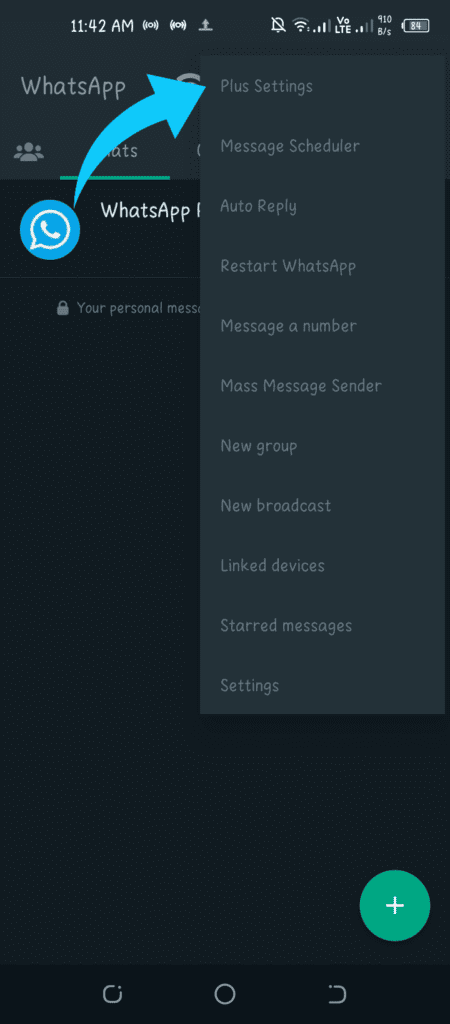
Step 6:
Select the Privacy and Security region from the Settings Plus list.
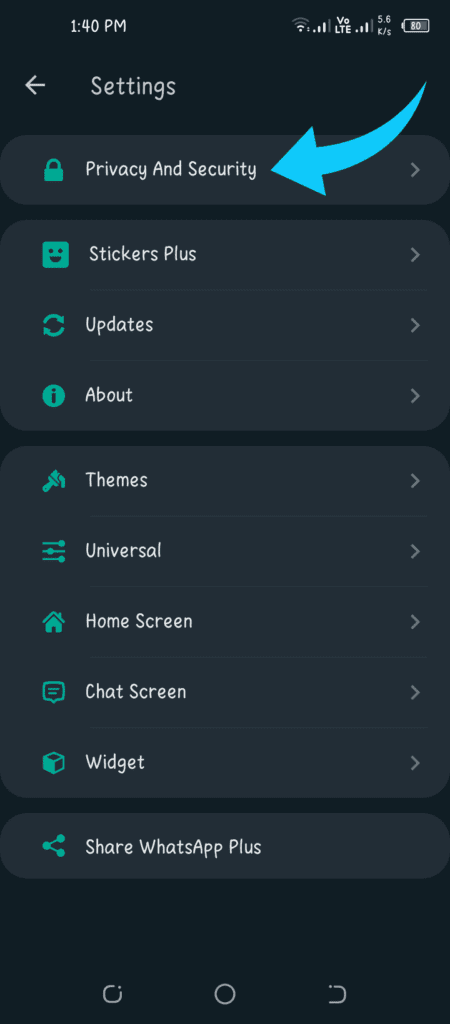
Step 7:
Scroll down and look for the Anti-Delete option in the Conversations area.
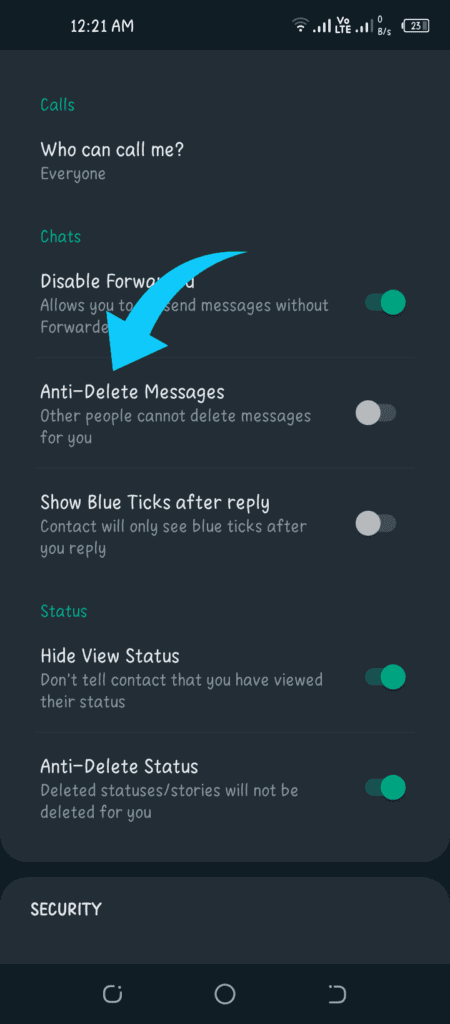
Step 8:
Finally, to enable it, click the button next to Anti-delete.
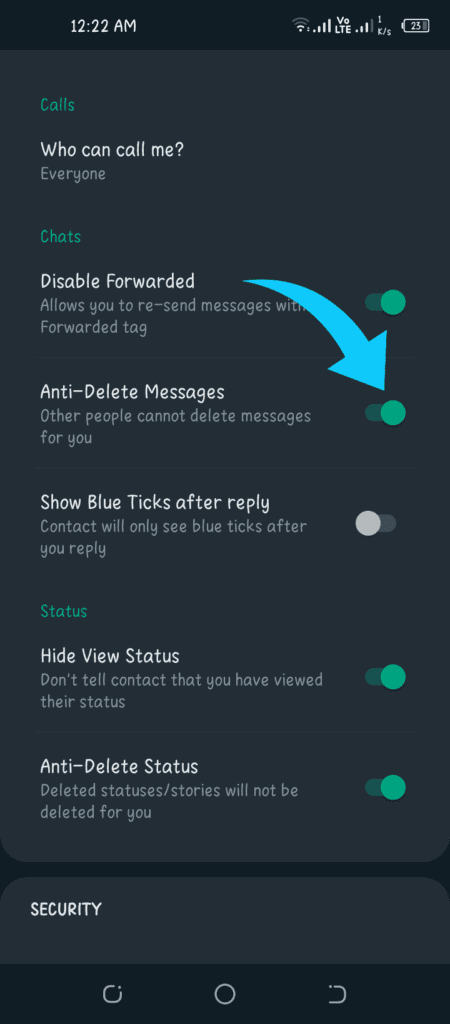
Step 9:
Re-open WhatsApp Plus.
Your WhatsApp has become eternal and a sigma hierarchy that will never be demoted by another hierarchy.
To get more remarkable features, all you need to do is to be a member of WhatsApp Plus.
